Google Ads is Google's premier online advertising platform. It can be used for efficient marketing strategies such as product listing, service offerings, as well as activities such as conversion tracking.
RudderStack's Google Ads integration leverages a global site tag - gtag.js - a JavaScript tagging framework and an API that lets you send your event data to Google Ads.
Getting started
Before configuring Google Ads as a destination in RudderStack, verify if the source platform is supported by Google Ads by referring to the table below. Once the destination is enabled, events from the native web (JavaScript) SDK will start flowing to Google Ads.
You can use the JavaScript SDK to send Page Load Conversions as well as Click Conversions events to Google Ads.
| Connection Mode | Web | Mobile | Server |
|---|---|---|---|
| Device mode | Supported | - | - |
| Cloud mode | - | - | - |
Once you have confirmed that the platform supports sending events to Google Ads, follow these steps:
- From your RudderStack dashboard, add the source. From the list of destinations, select Google Ads.
- Assign a name to the destination and click on Next. You should then see the following screen:
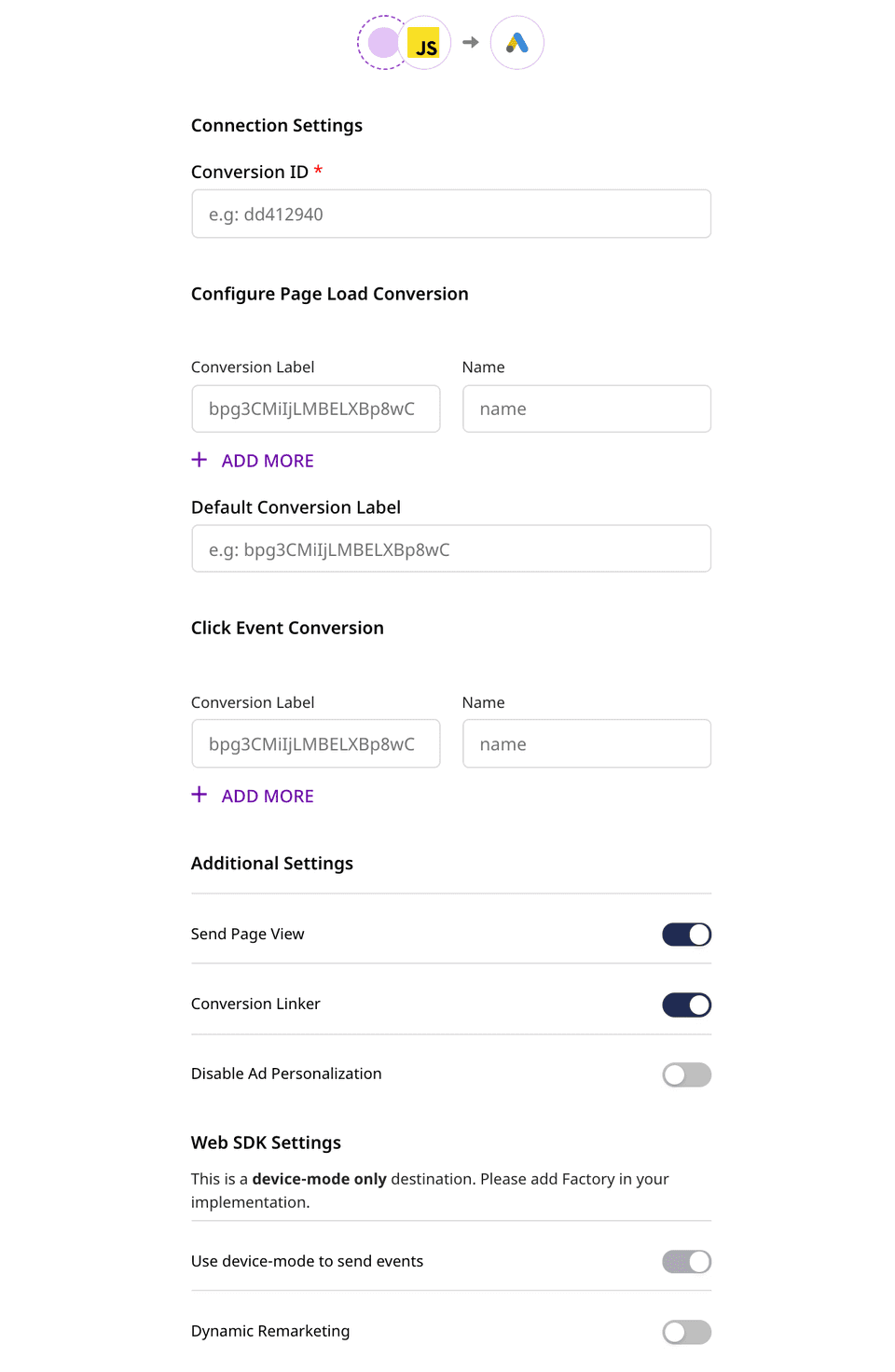
Connection settings
- Conversion ID: Enter your Google Ads Conversion ID.
Configure Page Load Conversions: For
pagecalls, you can configure the page load conversions for multiple instances.- In Conversion Label , provide the conversion label from Google Ads.
- In Name, enter the name of the
pageevent to be sent.
Click Event Conversion: For
trackcalls, you can configure Click Event Conversion.In Conversion Label, enter your Google Ads conversion label.
Under Name, enter the name of the
trackevent to be sent.Send Page View: Enabling this setting configures Google Ads to automatically send your
pageevents.
Conversion Linker: This setting is enabled by default. If you don't want the global site tag (
gtag.js) to set first-party cookies on your website domain, you should disable this setting.
Disabling this setting as it can lead to less accurate conversion measurements.
- Disable Ad Personalization: Toggling this setting on lets you programmatically disable ad personalization.
- Dynamic Remarketing: Enabling this tracking mode allows RudderStack to leverage Google Ads' Dynamic Remarketing feature for event tracking.
- Finally, click on Next to finish the configuration. Google Ads will now be added and enabled as a destination in RudderStack.
Track
You can make a track call with the conversion name to RudderStack for a Click Event Conversion which will, in turn, send this data to Google Ads.
RudderStack maps properties.currency, properties.order_id, and properties.revenue to Google Ads' currency, transaction_id, and value fields respectively. Note that this is applicable only when the Dynamic Remarketing setting is disabled in the dashboard.
A sample track call is as shown:
rudderanalytics.track('track conversion', { revenue: 125, currency: 'INR', order_id: 'order_1'});A sample track call after enabling the Dynamic Remarketing option in the RudderStack dashboard is shown below:
rudderanalytics.track('view_item', { 'value': 998.55, 'items': [{ 'id': 1234, 'google_business_vertical': 'retail' }, { 'id': 45678, 'google_business_vertical': 'retail' } ]});The format for passing the parameters is quite flexible. You can use the standard Google format for tracking specific categories or use a custom format for tracking custom categories.
A sample track call for a custom event is shown below:
rudderanalytics.track("custom_event", { custom_parameter1: "1", custom_parameter2: 2,});Page
You can make a page call with the conversion name to RudderStack for a Page Load Conversion which will, in turn, send this data to Google Ads.
A sample page call is as shown below:
rudderanalytics.page('page view');A sample page call for a custom event after enabling the Dynamic Remarketing option in RudderStack is shown below:
rudderanalytics.page("custom_event", { custom_parameter1: "1", custom_parameter2: 2,});As seen in the above snippet, enabling Dynamic Remarketing allows you to send custom parameters in the page call.
FAQs
How do I get the Conversion ID?
You can get the conversion ID from your global site tag snippet. It should look something like AW-123456789.
How do I get the Conversion Label for Google Ads?
You can find the value of the Conversion Label from your event snippet. The provided event snippet should look something likesend_to: 'AW-123456789/bpg3CMiIjLMBELXBp8wC'. Enter the part after the '/'
Contact us
For queries on any of the sections covered in this guide, you can contact us or start a conversation in our Slack community.