Google Analytics is the world's most popular analytics service that lets you track and report your website traffic across a variety of sources.
RudderStack supports Google Analytics as a destination and makes requests to its endpoints through the Google Analytics Measurement Protocol.
Getting started
Before configuring Google Analytics as a destination in RudderStack, verify if the source platform is supported by Google Analytics by referring to the table below:
| Connection Mode | Web | Mobile | Server |
|---|---|---|---|
| Device Mode | Supported | - | - |
| Cloud Mode | Supported | Supported | Supported |
Once you have confirmed that the source platform supports sending events to Google Analytics, follow these steps:
- From your RudderStack dashboard, add the source. Then, from the list of destinations, select Google Analytics.
- Assign a name to the destination and click on Next.
Connection Settings
To successfully configure Google Analytics as a destination, you will need to configure the following settings where Tracking ID is the only required field:
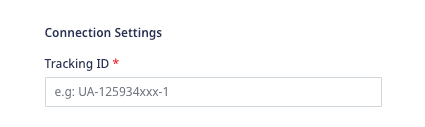
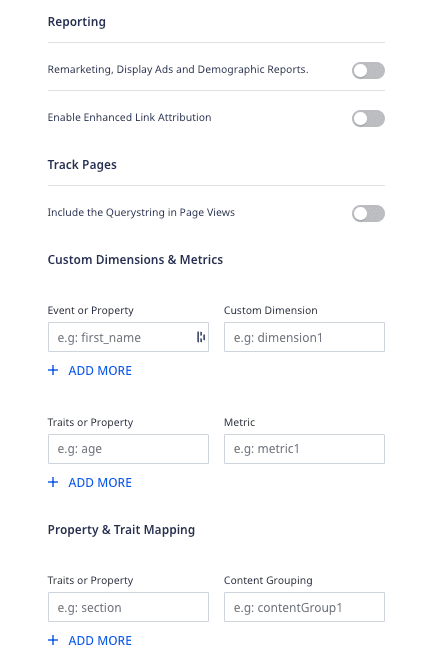
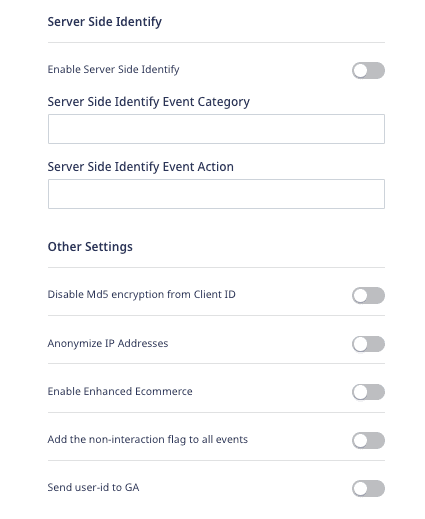
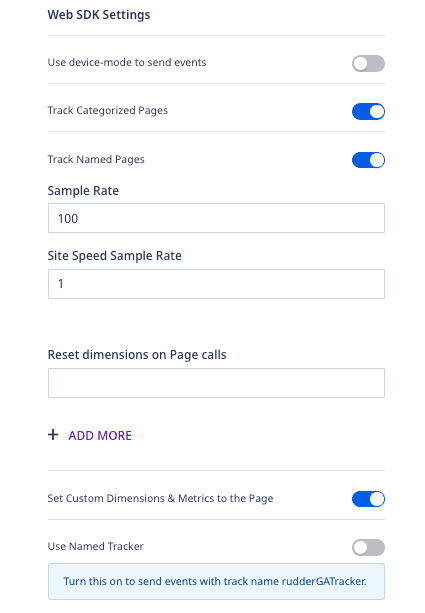
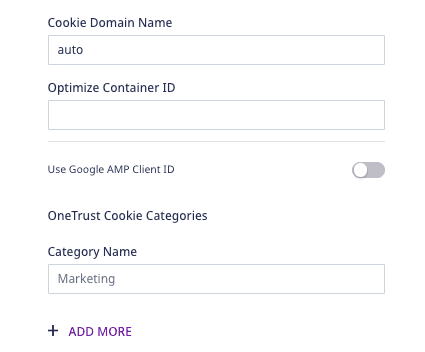
Once the destination is set up, events from RudderStack will automatically start flowing to Google Analytics. You can see the events in Google Analytics' real-time view.
Page
RudderStack sends a pageview hit to Google Analytics whenever you make a page() call using the SDK.
From our JavaScript libraries, we automatically collect the following page properties with the page() call just after the load() call:
pathurltitlesearchreferrer
For a page loaded at
http://localhost/test_browser.html?param1=truewith title "Page Load"
| Property | Value |
|---|---|
path | /test_browser.html |
referrer | "" |
search | ?param1=true |
title | Page Load |
url | http://localhost/test_browser.html?param1=true |
You can also override these values and call page() with properties as shown below:
rudderanalytics.page({ path: "path", url: "url", title: "title", search: "search", referrer: "referrer"});path or url property with page call, otherwise Google Analytics will reject the event.There are other variants of the page() call that you can send, which involve giving your page's name and category :
// Passing page category and namerudderanalytics.page("category", "name", { path: "path", url: "url", title: "title", search: "search", referrer: "referrer",})
// "home" is the name of the page.rudderanalytics.page("home", { path: "path", url: "url", title: "title", search: "search", referrer: "referrer",})context.app.name as an, otherwise the event will be rejected by GA. If the Include the Querystring in Page Views option is enabled in the RudderStack destination settings, then the entire URL with the querystring will be sent as dp (Document Path). Otherwise, the querystring will be removed from the URL.Identify
Personally Identifiable Information (PII) cannot be sent to the Google Analytics reporting interface. Thus nothing is passed to Google unless specifically directed.
Google Analytics' universal tracking allows you to set a user ID to the identified visitors if Send User ID to GA is enabled in the destination settings by the user. Also, the userid property must be enabled in Google Analytics, and user-id view needs to be created.
A sample identify call is as shown:
rudderanalytics.identify("user123", { name: "Alex Keener", email: "alex@example.com"});In the above snippet, the userid will be set to user123 for Google Analytics, but the name and email will not be shared with Google. Traits along with custom dimensions, metrics, and content groupings can be set in the SDK.
For server-side, Google Analytics needs a customer identifier for each call to be made. RudderStack passes an internally generated ID as the cid parameter for Google Analytics to understand every unique user. Traits are not mapped to custom dimensions, metrics and content grouping yet from our side in server-side.
You can call identify once in order to set the userId and user traitsfor all subsequent calls that you make from our SDK for a particular user. If userId is not set, RudderStack sends a generated ID (called anonymousId) from its SDKs with every call made to the RudderStack servers. This id is used as the cid in Google Analytics. And if Send User ID to GA setting is enabled, the user ID property will be set as uid and will be sent as well.
Custom Dimensions
In Google Analytics, you can configure custom dimensions in the Admin page.
There are multiple scopes for custom dimensions, such as hits, session, user, and products (If Enhanced eCommerce is enabled). Once these are set up in Google Analytics, the traits and properties can be mapped to custom dimensions as set by the user in the RudderStack destination settings page (as seen in the Getting Started section).
A custom dimension should be set as dimension{index} . For example, dimension1 and it will map accordingly when the user sets the dimension in GA settings as shown below.
Similar activity is to be done for metrics.
.png)
.png)
An identify call with custom dimensions will be recorded after the next track or page call.
rudderanalytics.identify({ Gender: 'Female'});
rudderanalytics.track('Viewed History');Track
RudderStack captures any user activity whenever a track() call is made.
A simple track call is as shown:
rudderanalytics.track("Track me")This will send the following Event Category and Event Action :
| Property | Value |
|---|---|
| Event Category | All |
| Event Action | Track me |
Event Category field by default. If you face such a requirement, use our custom transformations to populate the event payload with a category property.A more verbose track call is shown:
rudderanalytics.track("Track me", { category: "category", label: "label", value: "value"});The following properties are sent to the Google Analytics event:
| Property | Value |
|---|---|
| Event Category | category |
| Event Action | Track me |
| Event Label | label |
| Event Value | value |
Non-Interaction Events
If the non-interaction setting is enabled in the RudderStack destination settings, nonInteraction with value 1 will be sent.
{ "action": "track", "event": "Track Page", "properties": { "nonInteraction": 1 }}In Google Analytics, some events can be tagged as non-interaction events. On the server-side, it is set in ni .
E-Commerce
RudderStack supports basic E-Commerce tracking for Google Analytics.
The required steps are:
- For every order completed,
orderIdis required. For each product in the order, there must be anidandname. Other properties are optional. - The E-Commerce tracking should be enabled otherwise it will not be shown in the reports.
Enhanced E-Commerce
Enhanced E-Commerce allows you to derive insights on the E-Commerce events by combining impression data, product data, promotion data and action data. This is a necessity for product-scoped custom dimensions.
Enhanced E-Commerce must be enabled in Google Analytics, and should follow RudderStack's E-commerce Events Specification.
The required steps are:
- Similar to E-Commerce tracking, for every order completed the
orderIdis required. For each product,idandnameare required. - The product ID or name must be passed for all the events that has the product details.
product_idwill check ifproperties.product_idis present or not. Elseproperties.skuwill be picked. order_idis required for refunded orders.
To send Enhanced E-Commerce events, please enable it in the RudderStack destination settings page.
Measuring Checkout Steps
The Checkout steps feature is a key difference between the regular E-Commerce and Enhanced E-Commerce tracking, and a major feature of the latter.
You can configure the checkout funnel in the Google Analytics admin interface as shown below:
.png)
The checkout flow can be implemented by calling track with checkout step viewed and checkout step completed for the steps you have added in Google Analytics.
An example of this is as shown:
rudderanalytics.track('checkout step viewed', { currency: 'CAD', step: 1 });rudderanalytics.track('checkout step completed', { currency: 'CAD', step: 1, //if this is the shipping step shippingMethod: 'FedEx', //if this is the payment step paymentMethod: 'Visa' });Measuring Promotions
rudderanalytics.track('promotion viewed', { currency: 'CAD', promotion_id: 'PROMO_1234', name: 'Winter Sale', creative: 'winter_banner2', position: 'banner_slot1', testDimension: true, testMetric: true });rudderanalytics.track('promotion clicked', { currency: 'CAD', promotion_id: 'PROMO_1234', name: 'winter Sale', creative: 'winter_banner2', position: 'banner_slot1', testDimension: true, testMetric: true });Coupons
You can add the coupon property if you want to send coupon data to order completed.
rudderanalytics.track('order completed', { orderId: 'abc55', total: 999.9, shipping: 23.99, tax: 25.99, currency: 'CAD', coupon: 'coupon', affiliation: 'affiliation', testDimension: true, testMetric: true, products: [ { quantity: 1, price: 24.75, name: 'rudder product', category: 'cat 1', sku: 'p-298', productDimension: 'testing' }, { quantity: 3, price: 24.75, name: 'other product', category: 'cat 2', sku: 'p-299', currency: 'EUR', productDimension: 'testing' } ] });Measuring Product Impressions
Information related to impressions of the users who have viewed or filtered through the product can be collected through Enhanced E-Commerce. The product impressions are mapped to product list viewed and product list filtered events.
rudderanalytics.track('product list filtered', { category: 'cat 1', list_id: '1234', filters: [ { type: 'department', value: 'beauty' }, { type: 'price', value: 'under' } ], sorts: [ { type: 'price', value: 'desc' } ], products: [ { product_id: '507f1f77bcf86cd799439011', productDimension: 'My Product Dimension', productMetric: 'My Product Metric' } ], testDimension: true, testMetric: true });rudderanalytics.track('Product List Viewed', { category: 'cat 1', list_id: '1234', products: [ { product_id: '507f1f77bcf86cd799439011', productDimension: 'My Product Dimension1', productMetric: 'My Product Metric1', position: 10 }, { product_id: '507f1f77bcf86cd799439012', productDimension: 'My Product Dimension2', productMetric: 'My Product Metric2', position: 12 }, { product_id: '507f1f77bcf86cd799439015', productDimension: 'My Product Dimension3', productMetric: 'My Product Metric3', position: 8 } ] });Refunds
For full refunds :
rudderanalytics.track('order refunded', { order_id: 'abc55', testDimension: true, testMetric: true });For partial refunds:
rudderanalytics.track('order refunded', { order_id: 'abc55', products: [ { quantity: 1, sku: 'p-1' }, { quantity: 2, sku: 'p-2' } ], testDimension: true, testMetric: true });Passing Cookies from Universal Analytics
clientId (cid) is used to keep a track of the unique visitors to your website.
A Google Analytics universal cookie will look like the following:
_ga=GA1.2.476220681.159039102;The clientId is 476220681.159039102 which can be cross-checked by running the following snippet:
ga(function (tracker) { var clientId = tracker.get('clientId'); console.log('My GA universal client ID is: ' + clientId);});For server-side calls, if clientId is passed manually by sending anonymousId and if the Send User ID setting is enabled in the destination settings along with cid, then RudderStack passes the userId as the uid.
How RudderStack takes the clientId
RudderStack takes the clientId in the following decreasing order of priority:
- From the
integrationsobject while initializing the SDK, as shown:
"integrations": { "All": true, "Google Analytics": { "clientId": "clientId" }},- From the
gaExternalIdby setting it as theclientId, if specified in the payload. - From
anonymousId, if present.
userId as the clientId in the MD5-hashed format.
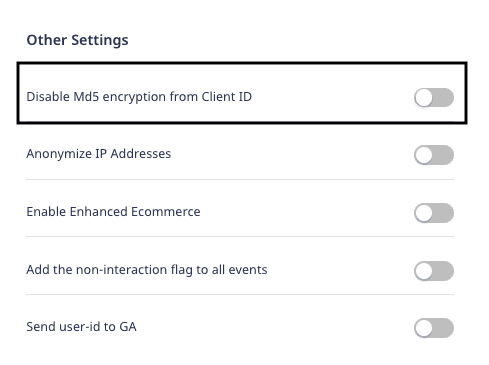
User Agent
On the server-side, user_agent is set from context.userAgent.
Visitor Geo Location
On the client-side tracking, the IP address of the HTTP request is sent automatically to determine the location of the visitor. However, on the server-side, the visitor's IP has to be included in the track call.
UTM Parameters
The UTM parameters need to be passed manually to the server.
UTM parameters are passed in the context object in context.campaign. campaign.name and campaign.mediums must be sent together to show up in the report. Also, campaign.term and campaign.content are optional.
Measurement protocol parameters
You can also send data to Google Analytics using the measurement protocol. It provides parameters which are automatically collected by the device mode Google Universal Analytics tracker. You can collect the value of the parameter as a RudderStack trait or property when sending server-side events to Universal Analytics.
RudderStack supports the following measurement protocol parameters:
| Parameters | Mapping value |
|---|---|
sr | context.screen.width x context.screen.height |
vp | context.screen.innerWidth x context.screen.innerHeight |
ci | context.campaign.campaignId |
gclid | from externalID googleAdsId |
dclid | from externalID googleDisplayAdsId |
The sample code below shows how to send gclid and dclid using externalID:
"externalId": [{ "type": "googleAdsId", "id": "gclid_value" }, { "type": "googleDisplayAdsId", "id": "dclid_value" }]Additional Features
There are some other important features associated with Google Analytics integration, as described in the sections below:
Named Tracker
If you turn on the named tracker in RudderStack destination setting under the Other Settings option, Rudder will push the events to a GA tracker named as rudderGATracker instead of the default tracker.
For more information on creating trackers follow this guide.
If it is turned off default tracker which is internally given the name t0 will be set.
Multiple Trackers
A 2nd tracker can be set in the ready callback function of RudderStack SDK.
An example of sending events to GA with another tracking id:
// without any tracker namewindow.rudderanalytics.ready(() => { console.log("we are all set!!!") window.ga("create", "UA-XXXXXXX-1", "auto") window.ga("send", "pageview")})
// with a tracker namewindow.rudderanalytics.ready(() => { console.log("we are all set!!!") window.ga("create", "UA-XXXXXXX-1", "auto", { name: "newTracker" }) window.ga("newTracker.send", "pageview")})Anonymize IP Address
You can turn on Anonymize IP Address in the RudderStack destination settings under the Other Settings option. Once this setting is enabled, Google Analytics anonymizes the address at the earliest possible stage of the collection network.
Cookie Domain Name
The default value of this is set to auto . However, you can change it in the destination settings. You can get more information on this feature by referring to Google documentation.
Cross-domain Tracking
There are two ways to do this:
- Tracking visitors with
userid: If the Send User ID destination setting is enabled, it will be sent to identify the user, However, this only works for the identified users. Anonymous visitor sessions will not be maintained. - Tracking Anonymous Visitors:
allowLinkeris enabled automatically by RudderStack as Google Analytics provides an auto-linking plugin that allows you to track cookies and anonymous visitors when moving from one page to the other.
Ignored Referrers
For Universal profiles, this can be edited in Google Analytics directly.
Remarketing
This feature is used to tag visitors for remarketing campaign. Enable the Remarketing, Display Ads and Demographic Reports option in the Reporting section of the destination settings to utilize this feature.
Site Search
When someone searches the site, the search term has to be added to the URL query. This feature comes in handy in such a case.
To enable this feature, turn on Include the Querystring in page views option in the destination settings
In your Google Analytics account, enable Site search Tracking and put the parameter query.
If the query is abc.com/s=xyzthe setting should be as follows:
%20(1)%20(1)%20(1)%20(1)%20(1)%20(1)%20(1).png)
Optimize Container ID
Add your Optimize Container ID in the destination settings.
analytics.js is loaded. Note that this is applicable only if you are using the integration in the web device mode.Content Groupings
You can set the content group mapping in the RudderStack dashboard and Google Analytics, as shown in the images below:
.png) Content Group Mapping in RudderStack
Content Group Mapping in RudderStack.png) Content Grouping Settings in Google Analytics
Content Grouping Settings in Google AnalyticsWhen you send a page call with the custom properties, RudderStack will use the value of the property you designate as the value of the specified content grouping.
For more information on content grouping, refer to this guide.
Sample Rate
This feature specifies what percentage of users should be tracked. The default value is set to be 100.
Site Speed Sample Rate
This feature defines the sample size for Site Speed data collection. The default value is set to 1.
Server-side Identification
If enabled, the identify calls will be made only from the server-side.
Server-side Identification Event Action and Category.
If any action is specified, it will go as ea otherwise it will default to User Enriched
If any category is specified, it will go as ec otherwise it will default to All
AMP Client ID
If enabled, Google’s AMP Client ID API will uniquely identify users who engage with your content on the AMP and non-AMP pages.
Reset Dimension On page call
If the specified dimension is set in the properties of the page call, it will be reset to null and a new value will be set.
FAQs
Where can I find the tracking ID?
The tracking ID can be found in your Google Analytics account:
.png)
Navigate to your account and go to Apps. The tracking ID will be present there.
What are custom metrics and custom dimensions?
Custom metrics and custom dimensions are fields that allow you to track custom properties associated with your events using RudderStack.
Metrics is for event properties having numeric data type while dimensions is for event properties having string data type. Both are used to track custom data properties in Google Analytics.
Please refer to the Getting Started section above in this document to know how to specify these fields on the RudderStack platform.
My website uses HTTPS. Do I need to change any settings for accurate Google Analytics tracking?
Yes. In the Property Setup, please change the website URL from HTTP (default) to HTTPS as shown:
.png)
Can I view real-time reports of my event data?
Yes, you can. Please check the Real-time reports in Google Analytics. A sample dashboard is as shown:
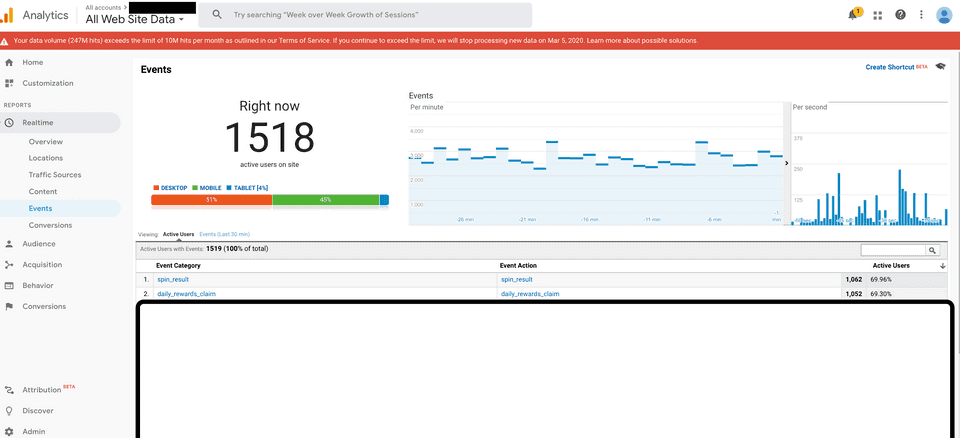
How do I view the already processed events for a particular day?
Please adjust the Google Analytics' default reporting time frame from a month ago to the required date, in order to view the processed events of that day.
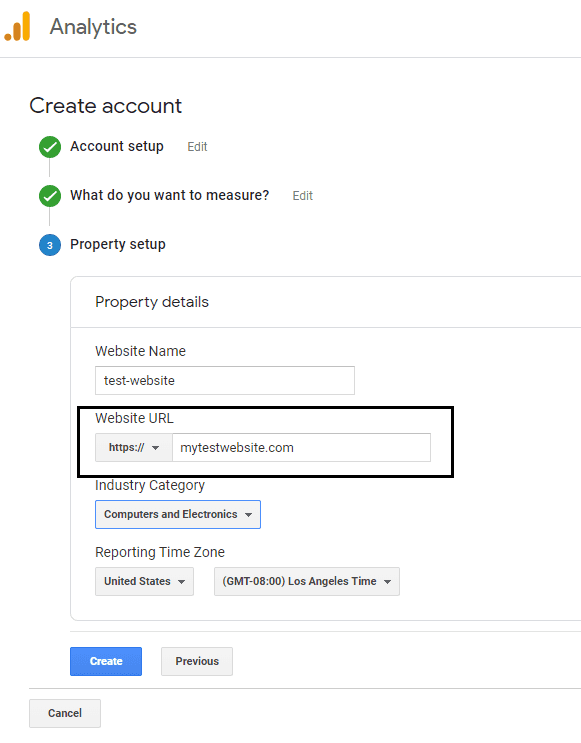
Why are my page views in Google Analytics different when sent from device mode as against the cloud mode?
There could be 2 reasons for this:
- There can be ad blockers enabled in the user's browser while visiting your site. This blocks the Google Analytics requests from being sent directly from the browser.
- For the cloud mode, RudderStack is not blocked by ad blockers presently. If the events are sent to Google Analytics via the cloud mode, the actual number of events intended to be sent to Google Analytics are forwarded by the RudderStack server. So, the number of requests from the native mode or device mode is expected to be lower than cloud mode.
The RudderStack JavaScript SDK provides a way of detecting how many page view requests are potentially being blocked by the ad blockers throughout your site pages. Please check the section on Detecting Ad-blocked Pages for more information.
Contact us
If you come across any issues while configuring Google Analytics with RudderStack, please feel free to contact us. You can also start a conversation in our Slack community; we will be happy to talk to you!