Split.io is a feature experimentation and continuous delivery tool. It enables you to maximize the impact of your product features by combining feature flags and data. With Split.io, you can test new features through rigorous A/B testing and deploy them seamlessly while ensuring data privacy and maximum performance.
RudderStack supports Split.io as a destination to which you can seamlessly send your customer data.
Getting started
Before configuring Split.io as a destination in RudderStack, verify if the source platform is supported by Split.io by referring to the table below:
| Connection Mode | Web | Mobile | Server |
|---|---|---|---|
| Device mode | - | - | - |
| Cloud mode | Supported | Supported | Supported |
Once you have confirmed that the source platform supports sending events to Split.io, follow these steps:
- From your RudderStack dashboard, add a source. Then, from the list of destinations, select Split.io.
- Assign a name to the destination and click on Next.
Connection settings
To successfully configure Split.io as a destination, you will need to configure the following settings:
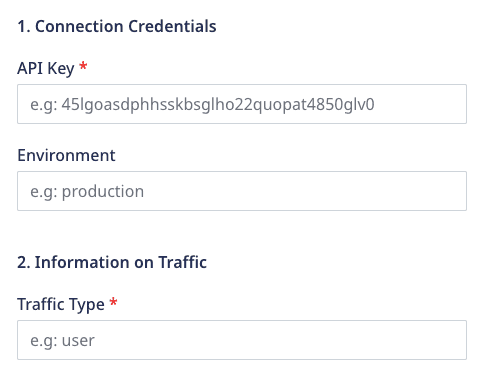
- API Key: Enter the API Key for your Split.io workspace.
- Environment: Enter the corresponding environment available in the dashboard.
- Traffic Type: Enter the correct traffic type listed in your account.
RudderStack sends each call as an event to Split.io.
Identify
The identify call lets you uniquely identify a user and record any associated traits about them like their name, email, etc.
A sample identify call is shown below:
rudderanalytics.identify("1hKOmRA4el9Zt1WSfVJIVo4GRlm", { name: "Alex Keener", email: "alex@example.com", plan: "GOLD", age: 40,})In the cloud mode, RudderStack sends the above identify call as an identify event to Split.io, along with any additional properties.
Track
A track call lets you capture user events along with the properties associated with them.
A sample track call is shown below:
rudderanalytics.track("Clicked button", { color: "red", buttonText: "Get started",})The eventTypeId argument (Clicked button in the above example) in track call should meet the following requirements:
- It should start with a letter or number.
- It should contain 80 characters or less.
- It should contain only letters, numbers, hyphen, underscore, or period.
In the cloud mode, RudderStack sends the above track call as Clicked_button to Split.io along with any additional properties.
Page
A page call lets you record your website's page views with any additional relevant information about the viewed page.
A sample page call is shown below:
rudderanalytics.page("homepage", "home", { url: "https://abc.com", title: "Test", referrer: "https://google.com",})In the cloud mode, RudderStack sends the above page call as a Viewed_home_page event to Split.io, along with any additional properties.
Screen
The screen call lets you record whenever the user views their mobile screen, with any additional relevant information about the screen.
A sample screen call is shown below:
[[RSClient sharedInstance] screen:@"Main" properties:@{@"prop_key" : @"prop_value"}];The above snippet captures information related to the viewed screen such as its name and category.
RudderStack sends the above screen call as a Viewed_Main_screen event, along with any additional properties.
Group
The group call lets you link an identified user with a group such as a company, organization, or an account, and record any traits associated with that group, for example, company name, number of employees, etc.
A sample group call is shown below:
rudderanalytics.group("groupId", traits, options, callback)RudderStack sends the above group call as a group event to Split.io along with any additional properties passed to it.
FAQ
Where can I find my Split.io API key and environment?
To obtain your Split.io API key, log into your Split.io dashboard and go to Admin Settings > API Keys, as shown:
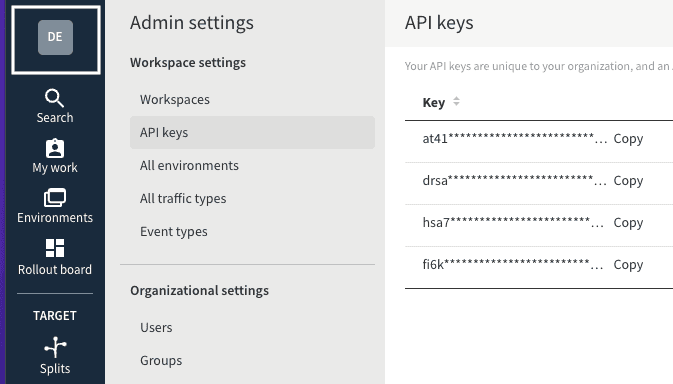
You can also find your Split.io environment by going Admin Settings > All environments, as shown:
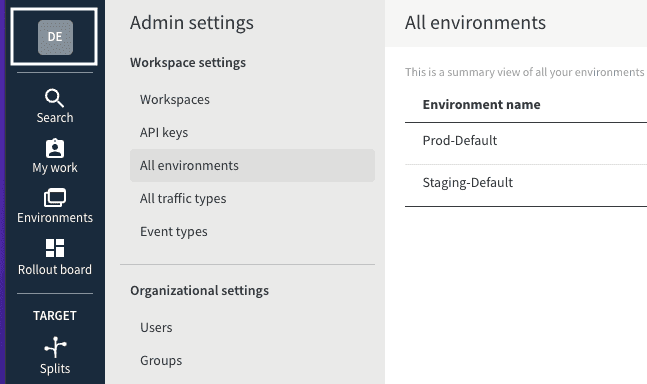
Contact us
For queries on any of the sections covered in this guide, you can contact us or start a conversation in our Slack community.