The easiest way to get started with RudderStack is to set up a source-destination connection in the RudderStack dashboard.
Follow these steps to set up a connection in RudderStack:
- Sign up for RudderStack Cloud.
- You will be presented with the Get Started page in the RudderStack dashboard, as shown:
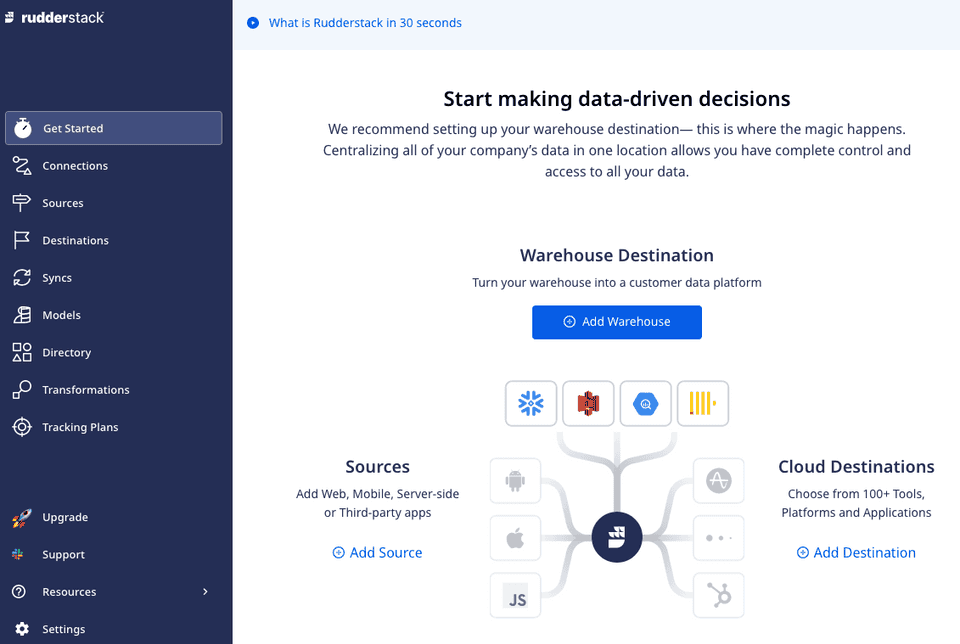
- Click on Add Source to set up a data source.
Choose the data source from the list of available sources. RudderStack supports the following three types of sources:
- Cloud Apps: Collect your event data from all the web, mobile, and server-side apps, then route it to a wide array of customer tools and data warehouses.
- Cloud Extract: Build ELT pipelines from cloud apps to your data warehouse.
- Reverse ETL: Leverage your warehouse as a data source for your entire customer data stack.
Once you have configured the data source, you will see the following source details page.
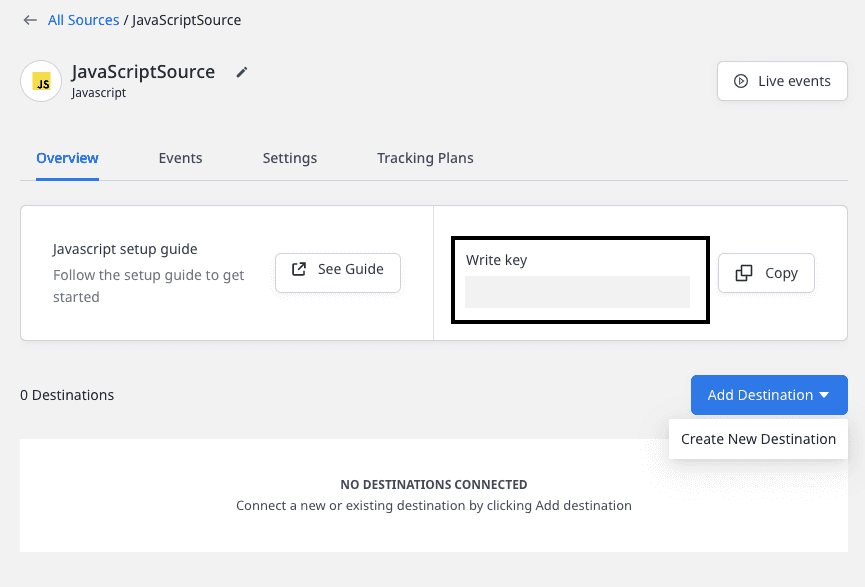
Note the source Write key. This is required for integrating the RudderStack SDK with your source app.
- Then, add a destination by clicking on the Add Destination button and selecting Create new destination.
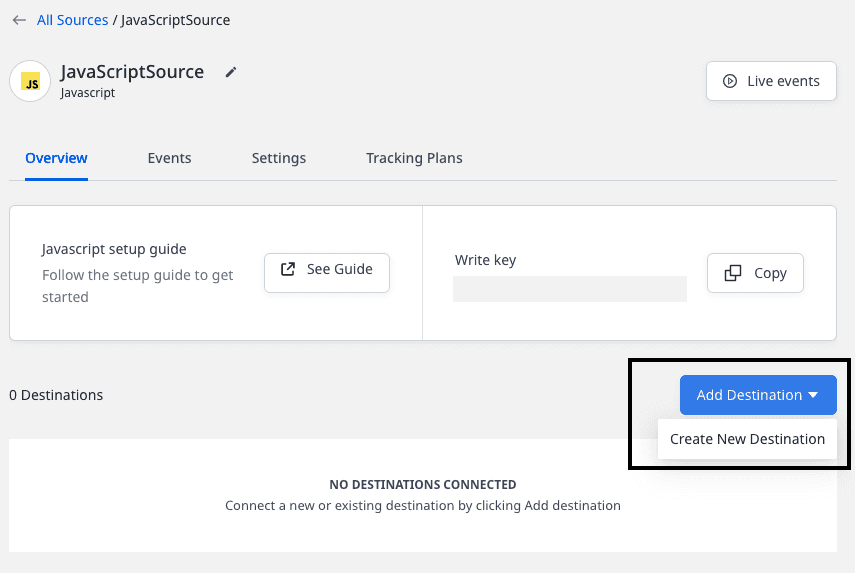
- From the list of destinations, select the destination you want to configure for the source. RudderStack currently supports over 150 destinations, including Event Stream and Warehouse destinations.
- Configure the destination by entering the relevant connection settings. For detailed information on these settings, refer to the destination-specific documentation.
Contact us
For more information on any of the sections covered in this guide, you can contact us or start a conversation in our Slack community.