Braze is an industry-leading customer engagement platform. It provides a cross-channel, data-driven platform to help you better understand your customers' in-app behavior, use the insights to improve your users' app experience, and increase engagement with them.
You can send your Braze events to RudderStack by leveraging Braze Currents.
This guide will help you set up Braze as a source in RudderStack.
Getting started
Follow these steps to set up your Braze source in the RudderStack dashboard:
- Go to your RudderStack dashboard and click on Add Source. From the list of Event Stream sources, select Braze.
- Assign a name to your source and click on Next.
- Your Braze source is now configured. Note the source Write key as it will be required in the later steps.
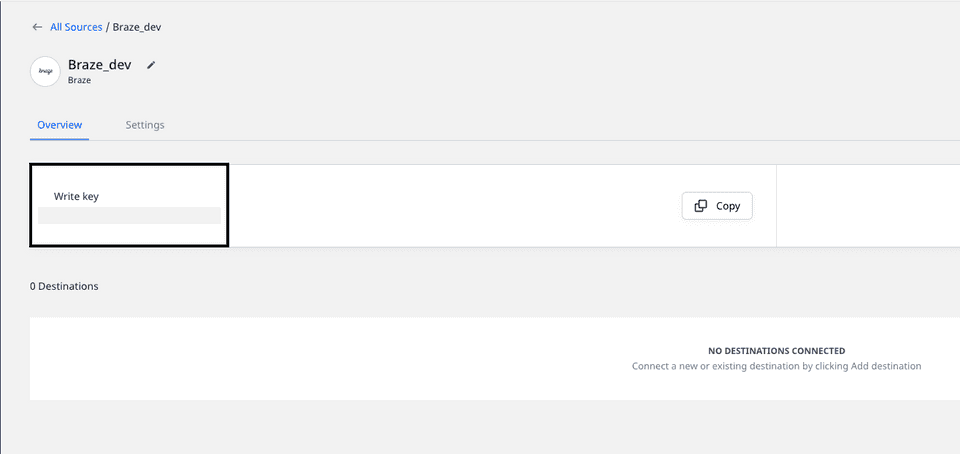
- To complete the setup, contact Braze's support team to activate Currents in your Braze account.
Currents is available in select pro and enterprise-level Braze packages and can be configured only with the Braze team's assistance. For support, you can contact their Customer Success team.
Supported events and properties
Braze uses RudderStack's Event Stream functionality to send events to RudderStack. These events can then be transformed and routed to your preferred destinations, including your data warehouse.
The following table lists all the Braze events supported by RudderStack:
| Event name | Event description |
|---|---|
| Application Uninstalled | The user uninstalled the application. |
| Campaign Converted | The user performed the primary conversion events for a Campaign within its conversion window. |
| Canvas Converted | The user performed the primary conversion event for a Canvas within its conversion window. |
| Canvas Entered | The user was entered into a Canvas. |
| Campaign Control Group Entered | The user was enrolled in a Campaign control group. |
| Email Sent | An email was successfully sent to the user. |
| Email Delivered | An email was successfully delivered to the user. |
| Email Opened | The user opened an email. |
| Email Link Clicked | The user clicked a link within an email. Note that the email click tracking feature must be enabled. |
| Email Bounced | Triggered when Braze attempts to send an email but the receipient's email server does not accept it. |
| Email Soft Bounced | Triggered when Braze attempts to send an email but the recepient's email server bounces it temporarily because of reasons like full inbox, email server down, etc. |
| Email Marked As Spam | The user marked an email as spam. |
| Email Unsubscribed | The user clicked on the unsubscribe link within an email. |
| Subscription Group State Changed | The user's subscription group status changed to Subscribed or Unsubscribed. |
| Push Notification Sent | A push notification was successfully sent to the user. |
| Push Notification Tapped | The user tapped on a push notification. |
| iOS Foreground Push Opened | The user received an iOS push notification while the app was open. |
| In-App Message Viewed | The user viewed an in-app message. |
| News Feed Viewed | The user viewed the Braze News Feed. |
| News Feed Card Viewed | The user viewed a card within the Braze News Feed. |
| News Feed Card Clicked | The user tapped or clicked on Braze News Feed card. |
| Webhook Sent | A webhook message was sent. |
The following table lists the properties included in the events mentioned above:
| Property name | Property type | Description |
|---|---|---|
app_id | String | Refers to the app's API identifier on which the user receives a message/notification or performs some action. |
send_id | String | Refers to the message ID specified for a particular campaign, if applicable. |
campaign_id | String | Refers to the API identifier of the campaign associated with the event, if applicable. |
canvas_id | String | Refers to the API identifier of the Canvas associated with the event, if applicable. |
canvas_variation_id | String | Refers to the API identifier of the Canvas Variation associated with the event, if applicable. |
canvas_step_id | String | Refers to the API identifier of the Canvas Step associated with the event, if applicable. |
context.traits.email | String | Refers to the email address that the email was sent to, in case of the Email events. |
button_id | String | Refers to the ID of the button that the user clicked, in case of the In-App Message Clicked events. |
card_id | String | Refers to the API identifier of the News Feed Card, in case of the News Feed Card Viewed and News Feed Card Clicked events. |
Contact us
For queries on any of the sections covered in this guide, you can contact us or start a conversation on our Slack channel.