Looker is a popular Business Intelligence and data analytics platform that allows you to explore your data for actionable, business-oriented insights.
You can now use Looker as a data source where it can be used to send enriched user activities and their associated properties over a period of time to RudderStack. RudderStack then forwards this data to your specified destinations for real-time syncing of the newly created properties and actions.
This guide will help you in setting up Looker as a source in RudderStack.
Setting up the Looker actions
After creating your views in Looker, you need to set-up the necessary Looker actions. Go to your Looker actions dashboard to do this.
While RudderStack supports teams and individual workspaces in its Enterprise edition, Looker does not allow individual Action Hub configurations for different members of the same organization.
If you want to send the output of different looks to various RudderStack sources, you will need to host custom instances of Looker Action Hub. Refer to this Looker documentation for more information.
Configuring a Looker source in RudderStack
Follow these steps to set up your Looker source in the RudderStack dashboard:
- Go to your RudderStack dashboard and click on Add Source. Then, select Looker from the list of Event Stream sources, as shown:
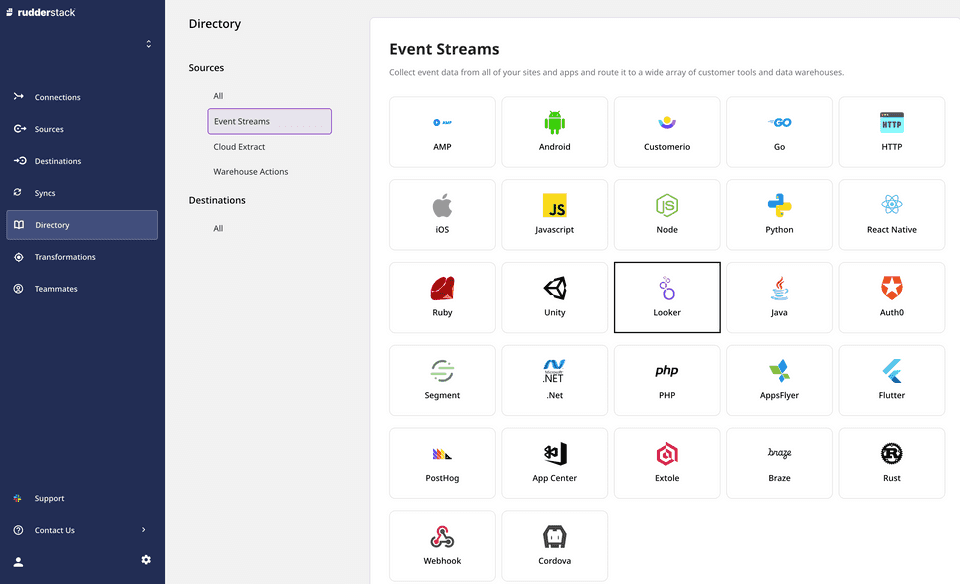
Assign a name to your source and click on Next.
Your Looker source is now configured. Note the source Write key - this will be required later steps to enable your RudderStack actions for Looker.
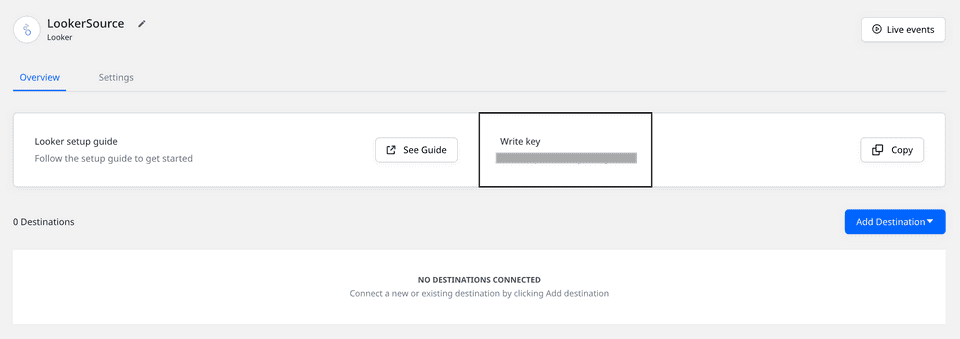
Adding the RudderStack Action Hub Server
This section describes the steps required to enable the RudderStack actions in Looker.
RudderStack hosts a Looker Action Hub Server that communicates with your Looker instance.
The RudderStack Action Hub Server can be found at https://looker-action-hub.rudderstack.com
You will require an Authorization Token to access the Action Hub. The token to be used is as follows:
75805209b45a55494d0c27d4eb91fbf6bc7fb1a63dfcd9260fe65daee584737b/ea4e074e71c1af9c07bf71f69c1addf7b9a30d458bd7aea4b4e60d6a6a122277b59210186edb7cf21a5ff53a29c68fb89ff5aaf5019570c8a5131484a11e2e3eOnce you connect the Action Hub Server to your Looker instance by clicking on the Add Action Hub button present at the bottom of Looker actions dashboard, you can start viewing the following three RudderStack actions:
Identify: Adds the traits to your RudderStack users via theidentifyevent.Group: Adds the traits or users to your RudderStack groups via thegroupevent.Track: Adds the traits to your RudderStack users via thetrackevent.
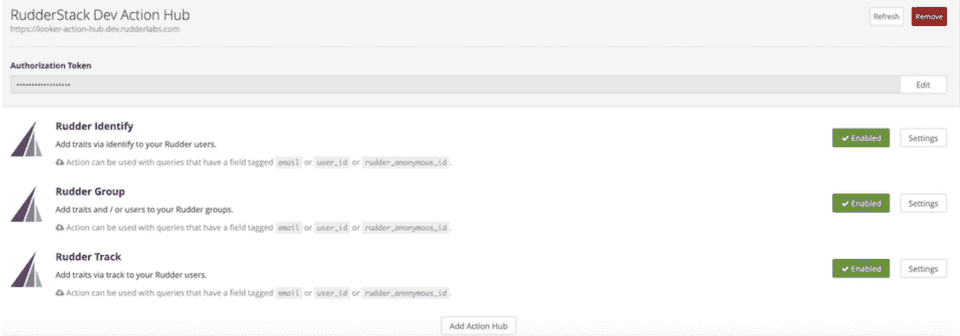
Configuring the actions
To enable any of the above actions, click on the Settings button.
Here, you need to enter the Write key obtained after setting the Looker source in RudderStack.
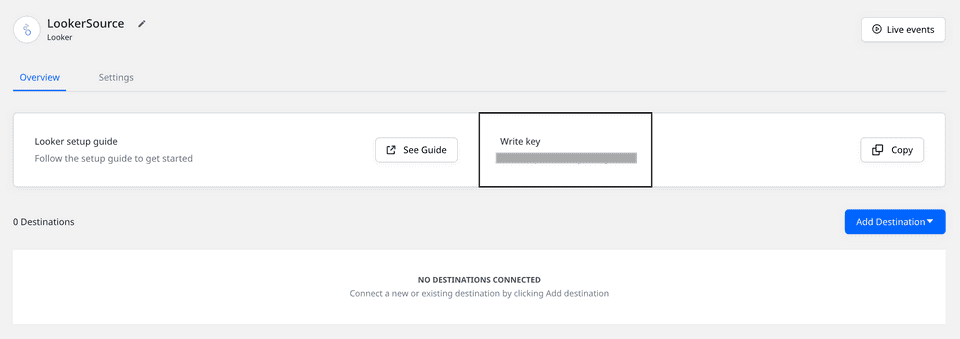
- In addition, you also need to specify the Rudder Server URL to which the actions will forward the user looks data. The URL is
https://hosted.rudderlabs.com/v1/batch.
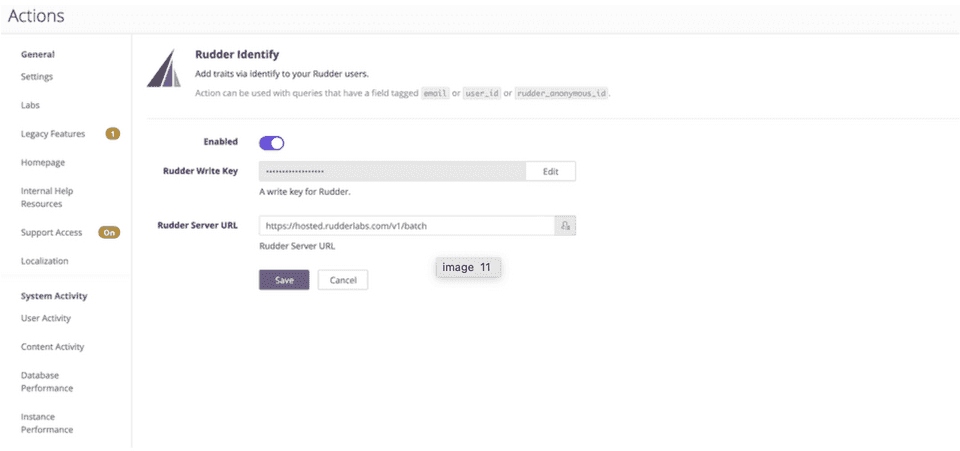
Once the connection is successful, you should start seeing the RudderStack actions.
RudderStack actions overview
Once configured, RudderStack actions will start sending the query results to RudderStack.
When defining the columns for the Looker models attached to the user looks that you want to send to RudderStack, it's important to tag the user identifier column as email or user_id or rudder_anonymous_id.
Additionally, to use the RudderStack Group action, you need to tag your group identifier column as rudder_group_id.
In some specific cases, e.g. Redis - the user_id field always needs to be present even if email is already present.
The other user and activity columns are sent as traits or properties along with the payload sent to RudderStack.
A sample track payload from the look's row data sent by the RudderStack Track action is as shown:
{ "userId": "test@rcomp.es", "anonymousId": null, "properties": { "tracks_flow.event_2": "Destination_Clicked", "tracks_flow.event_3": [
], "tracks_flow.event_4": [
], "tracks_flow.event_5": [
], "tracks_flow.event": "User_Logged_In" }, "event": "single", "context": { "library": { "name": "analytics-node", "version": "0.0.3" }, "app": { "name": "looker/actions", "version": "dev" } }, "timestamp": "2020-06-18T08:21:01.644Z", "type": "track", "_metadata": { "nodeVersion": "12.13.0" }, "originalTimestamp": "2020-06-18T08:21:03.049Z", "messageId": "node-c33eb51666f6470bf4aa415c7431aba4-ffd5e198-05a1-477a-9c2c-85be30749b8b", "sentAt": "2020-06-18T08:21:03.050Z"}The column names in your looks are transformed as view name.column name in the payload sent to RudderStack. If you want to change the names as per your end-destination, you can do so using RudderStack's Transformations feature.
Contact us
For queries on any of the sections covered in this guide, you can contact us or start a conversation in our Slack community.