Google Sheets is a popular spreadsheet program that lets you create spreadsheets which are updated and saved automatically.
This document guides you in setting up Google Sheets as a source in RudderStack. Once configured, RudderStack automatically ingests your specified Google Sheets data, which can then be routed to your RudderStack-supported data warehouse destination.
Getting started
To set up Google Sheets as a source in RudderStack, follow these steps:
- Log into your RudderStack dashboard.
- Go to Sources > New source > Cloud Extract and select Google Sheets from the list of sources.
- Assign a name to your source and click on Next.
Connection settings
- Connect with Google Sheets: Click Connect with Google Sheets and grant RudderStack the necessary permissions to access your Google Sheets data.

Your Google Sheets account and the related details will then automatically appear under Choose an account.
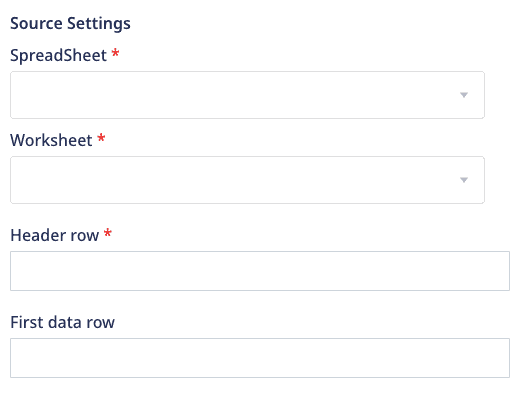
- SpreadSheet: Choose the Google spreadsheet you want to use as a data source.
- Worksheet: Choose a worksheet present in the above spreadsheet.
- Header row: Specify the header row in the worksheet.
- First data row: Specify the first row from where data should be picked.
Destination settings
The following settings specify how RudderStack sends the data ingested from Google Sheets to the connected warehouse destination:
- Table prefix: RudderStack uses this prefix to create a table in your data warehouse and loads all your Google Sheets data into it.
- Schedule Settings: RudderStack gives you three options to ingest the data from Google Sheets:
- Basic: Runs the syncs at the specified time interval.
- CRON: Runs the syncs based on the user-defined CRON expression.
- Manual: You are required to run the syncs manually.
For more information on the schedule types, refer to the Common Settings guide.
Google Sheets is now configured as a source. RudderStack will start ingesting data from Google Sheets as per your specified schedule and frequency.
You can further connect this source to your data warehouse by clicking on Add Destination, as shown:
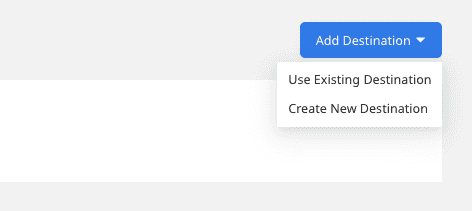
Use the Use Existing Destination option if you have an already-configured data warehouse destination in RudderStack. To configure a data warehouse destination from scratch, select the Create New Destination button.
FAQ
Is it possible to have multiple Cloud Extract sources writing to the same schema?
Yes, it is.
RudderStack associates a table prefix for every Cloud Extract source writing to a warehouse schema. This way, multiple Cloud Extract sources can write to the same schema with different table prefixes.
Contact us
If you come across any issues while configuring Google Sheets as a source in RudderStack, you can contact us or start a conversation in our Slack community.