Xero is a popular cloud-based accounting software, ideal for small and medium-sized businesses, accountants, and book-keepers. It allows you to simplify your accounting and everyday business-related tasks, including bill payments, bank connections, and claiming expenses.
This document guides you in setting up Xero as a source in RudderStack. Once configured, RudderStack automatically ingests your specified Xero data, which can then be routed to your data warehouse destination supported by RudderStack.
Getting Started
To add Xero as a source in RudderStack, follow these steps:
- Log into your RudderStack dashboard.
- From the left panel, select Sources. Then, click on Add Source, as shown:

- Next, navigate to Cloud Extract within the Sources directory and select Xero.
.png)
- Assign a name to your source, and click on Next.
.png)
Setting Up the Connection
- Under Create new account, click on Connect with Xero and authenticate RudderStack with your Xero account.
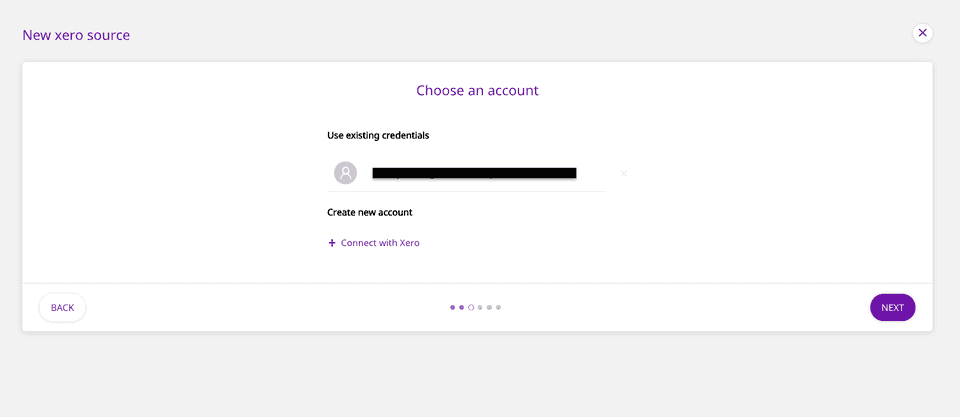
If you have already connected RudderStack to your Xero account, your credentials should appear automatically under Use existing credentials.
Configuring the Source
- In the next screen, choose the Xero Tenant ID . Also, select the Earliest Report Year and Report Starting Month from which you want RudderStack to ingest the data.
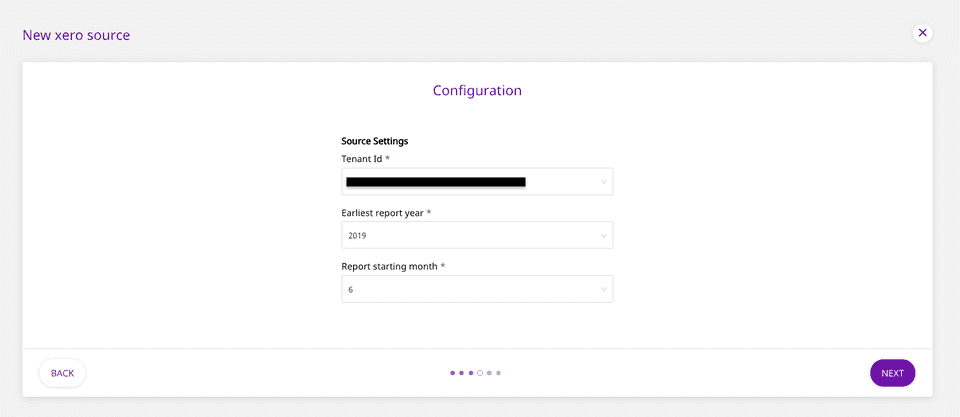
Setting the Data Update Schedule
- Next, you will be required to set the Run Frequency to schedule the data import from your Xero account to RudderStack. You can also specify the time when you want this synchronization to start, by choosing the time under the Sync Starting At option, as shown:
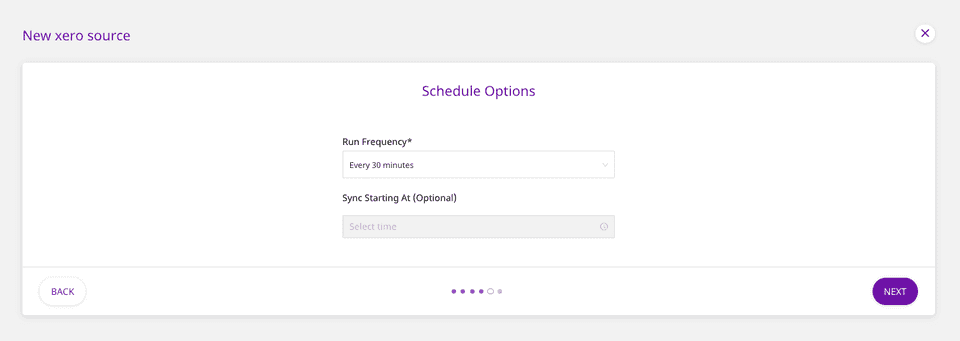
Selecting the Data to Import
- Finally, select the appropriate data columns to import. To import all the data, simply click on Select All.
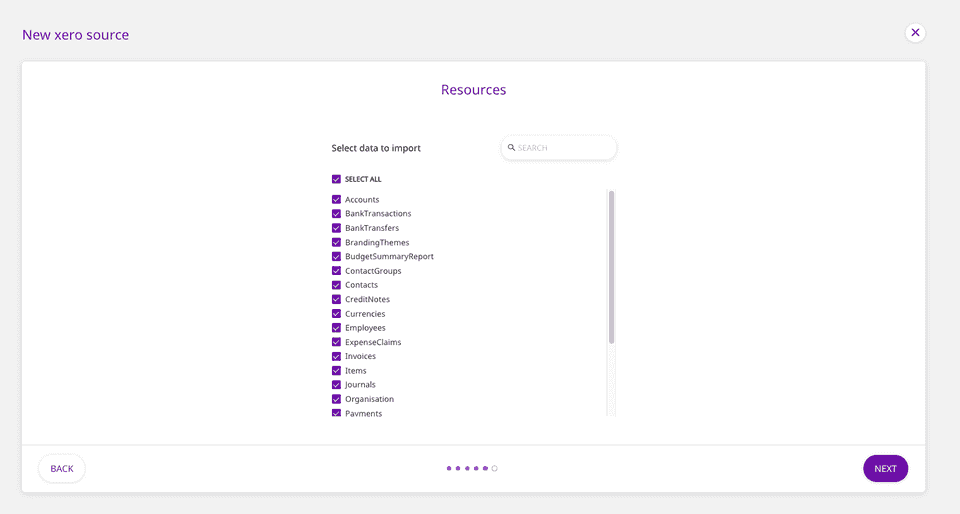
That's it! Xero is now successfully configured as a source on your RudderStack dashboard.
RudderStack will start importing data from Xero as per the specified frequency. You can further connect this source to your data warehouse by clicking on Connect Destinations or Add Destinations, as shown:
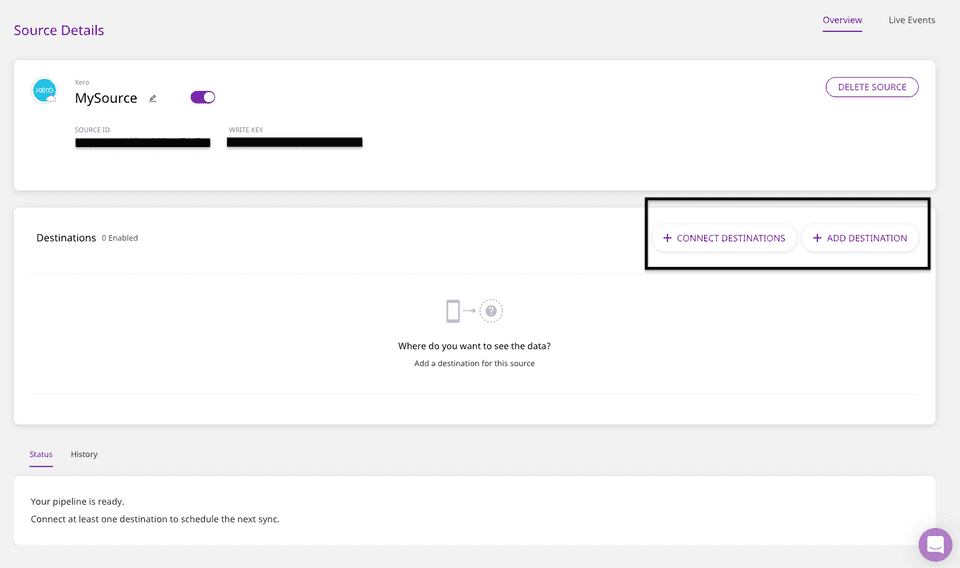
Use the Connect Destinations option if you have already configured a data warehouse destination in RudderStack. To configure a data warehouse destination from scratch, click on the Add Destination button.
FAQs
Is it possible to have multiple Cloud Extract sources writing to the same schema?
Yes, it is.
We have implemented a feature wherein RudderStack associates a table prefix for every Cloud Extract source writing to a warehouse schema. This way, multiple Cloud Extract sources can write to the same schema with different table prefixes.
Contact Us
If you come across any issues while configuring Xero as a source on the RudderStack dashboard, please feel free to contact us. You can also start a conversation in our Slack community; we will be happy to talk to you