Google Search Console is Google's web service that allows webmasters to check the indexing status of the websites and optimize their visibility. Formerly known as Google Webmasters, this platform offers tools and reports to measure and optimize your website's search traffic and performance, optimize your website's content, as well as fix any issues that you might come across.
This document guides you in setting up Google Search Console as a source in RudderStack. Once configured, RudderStack automatically ingests your specified Search Console data, which can then be routed to your data warehouse destination supported by RudderStack.
Getting Started
To add Google Search Console as a source in RudderStack, follow these steps:
- Log into your RudderStack dashboard.
- From the left panel, select Sources. Then, click on Add Source, as shown:
%20(3)%20(3)%20(3)%20(3)%20(3)%20(3)%20(3)%20(3)%20(3)%20(3)%20(3)%20(3)%20(3)%20(3)%20(3)%20(2).png)
- Next, select Google Search Console from the list of Cloud Sources, and click on Next.
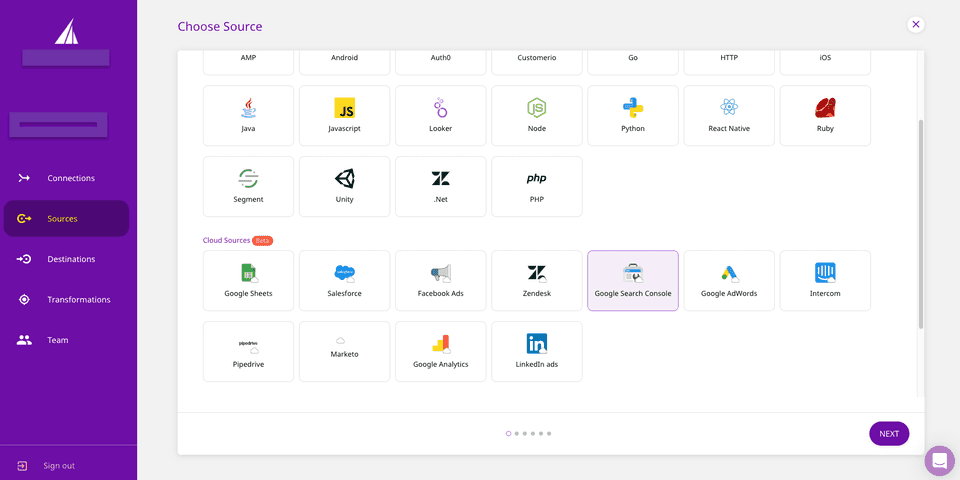
- Assign a name to your source, and click on Next.
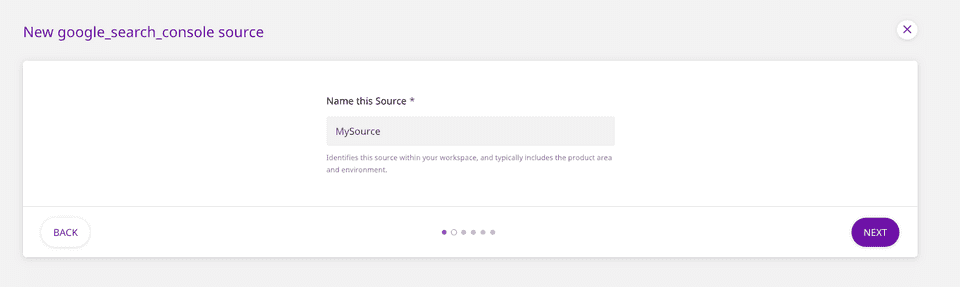
Setting Up the Connection
- Click on Connect with Google Search Console and give RudderStack the required access permissions. Then, click on Next.
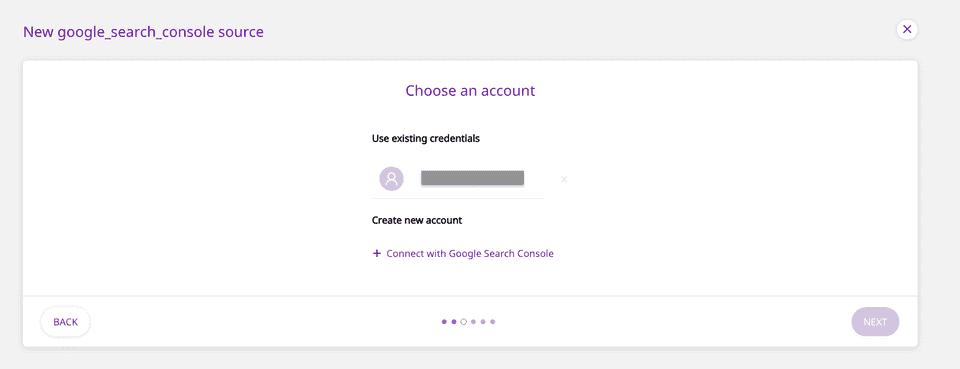
If you have already connected RudderStack to your Google Search Console account, your credentials should appear automatically under Use existing credentials.
Configuring the Source Settings
- For configuring the source, enter the Site URL of the website linked to your Google Search Console account, as well as the Dimensions you want RudderStack to sync. You also need to specify the Start from date, which corresponds to the date RudderStack will start importing the historical data.
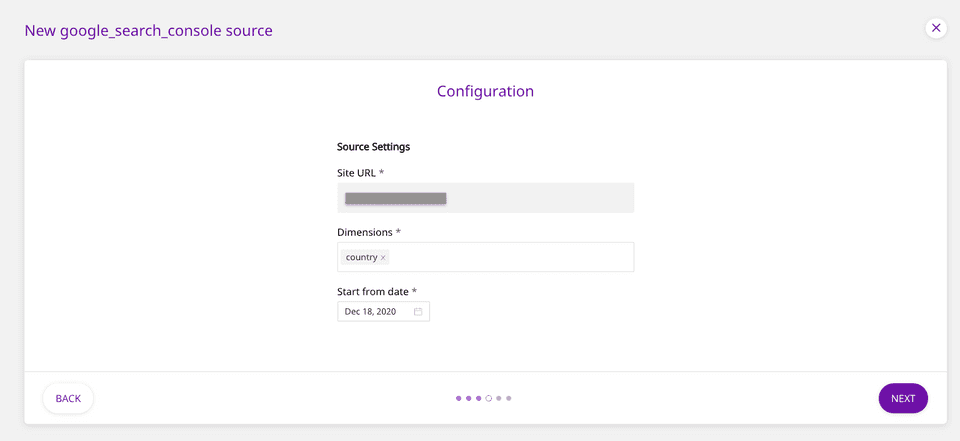
In the Site URL, make sure to use the exact URL of the website as specified in your Google Search Console. Read this guide for more information.
%20(1).png)
The available dimensions that you can query are country, device, and page.
Please note that this Start from date is valid only for the first (historical) sync.
Setting the Data Update Schedule
- Next, you will be required to set the Run Frequency to schedule the data import from your Google Search Console account to RudderStack. You can also specify the time when you want this synchronization to start, by choosing the time under the Sync Starting At option.
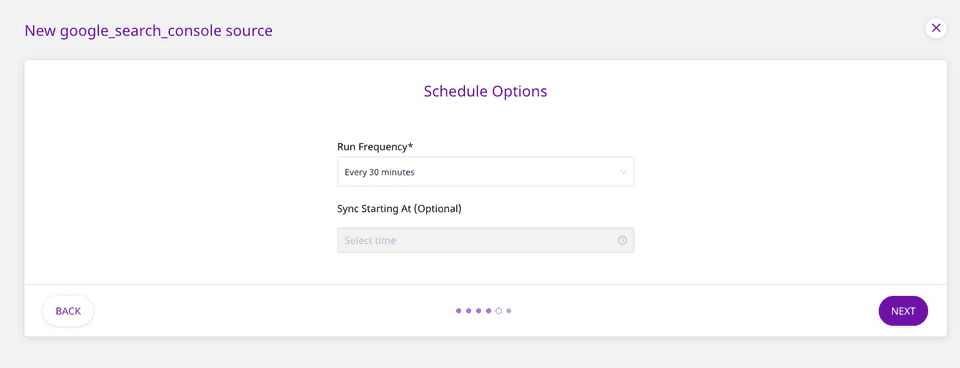
That's it! Google Search Console is now successfully configured as a source on your RudderStack dashboard.
RudderStack will start importing data from Google Search Console as per the specified frequency. You can further connect this source to your data warehouse by clicking on Connect Destinations or Add Destination, as shown:
.png)
Use the Connect Destinations option if you have already configured a data warehouse destination in RudderStack. To configure a data warehouse destination from scratch, click on the Add Destination button.
Data Synchronization
After have added Google Search Console as a source, RudderStack will schedule an initial synchronization of your historical data from the specified date. This may take some time to complete.
After that, your Google Search Console data will be fetched as per the specified sync schedule.
The synchronization also depends on your destination's sync schedule.
FAQs
Is it possible to have multiple Cloud Extract sources writing to the same schema?
Yes, it is.
We have implemented a feature wherein RudderStack associates a table prefix for every Cloud Extract source writing to a warehouse schema. This way, multiple Cloud Extract sources can write to the same schema with different table prefixes.
Contact Us
If you come across any issues while configuring Google Search Console as a source on the RudderStack dashboard, please feel free to contact us. You can also start a conversation in our Slack community; we will be happy to talk to you!