Personal Access Token
Step-by-step guide on generating and managing your personal access tokens required to use the RudderStack API.
To consume all the public RudderStack APIs, you need an access token associated with your RudderStack account. This guide describes the steps to generate a personal access token and the operations associated with it.
Generating a personal access token
Follow these steps to generate a personal access token:
- Log into your RudderStack dashboard.
- Go to Settings > Personal access tokens, as shown:
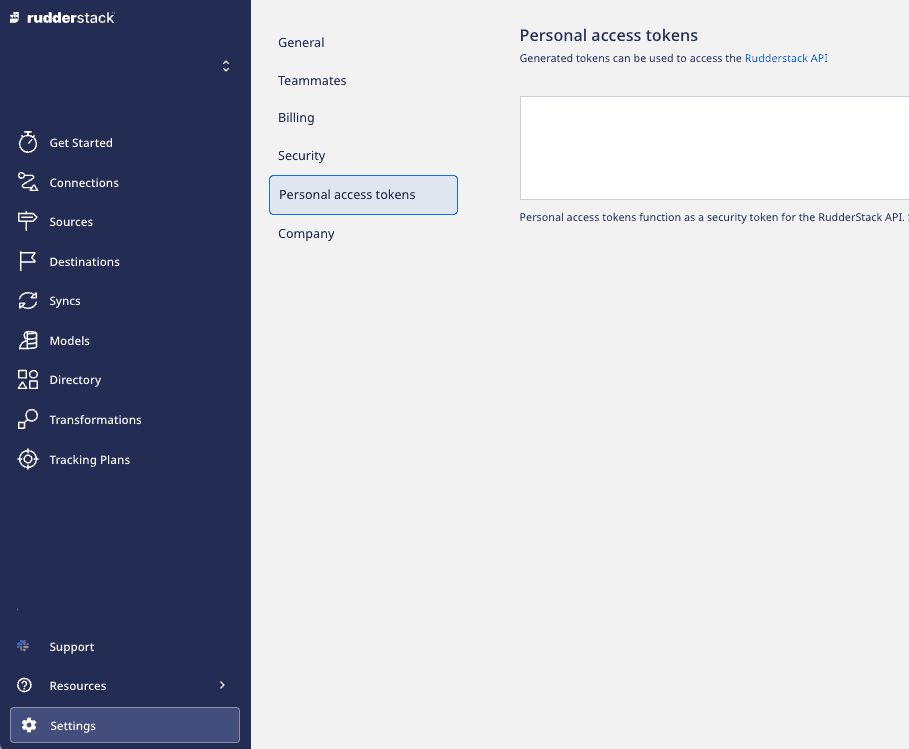
- Click on Generate new token, as shown:
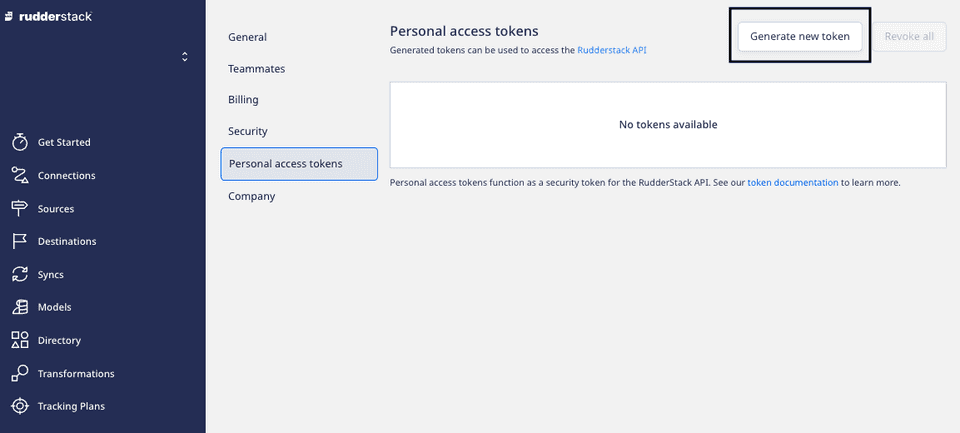
- Enter your Token name and select the permissions (Role) associated with this token, from the dropdown:
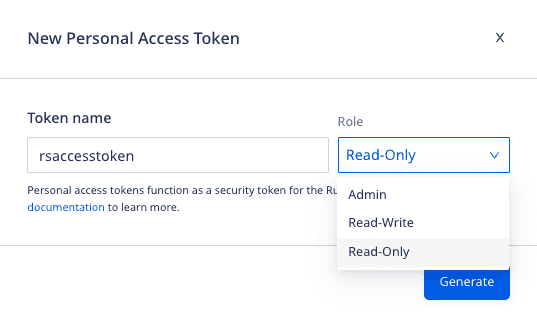
- Then, click on Generate.
- Copy and save the personal access token details securely.
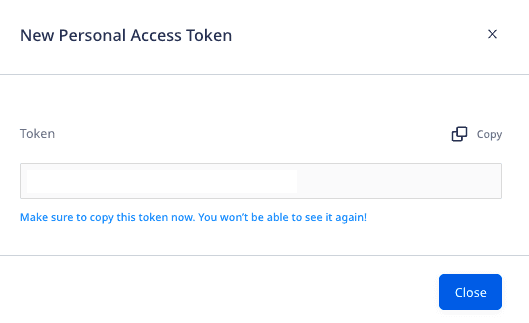
Deleting a personal access token
To delete an existing token, click on the corresponding Delete option next to that token, and confirm by clicking on Yes, delete.
To delete all the existing tokens, click on the Revoke all button on the top right and click on Yes, delete.
Permissions
The RudderStack Cloud users only with Read-Write access or Admin access permissions can create their own access tokens and use them.
Contact us
For queries on any of the sections covered in this guide, you can contact us or start a conversation in our Slack community.