Braze
Step-by-step guide on sending your event data from RudderStack to Braze
Braze is an industry-leading customer engagement platform. It allows you to better understand your customers' in-app behavior and use the insights to improve your overall app experience, and increase engagement with them.
With RudderStack's SDK for mobile and web platforms, you can send your in-app event data to Braze directly for contextual analysis.
Getting started
Before getting started, please determine whether the platform you are sending your event data from is supported. Refer to the following table for the supported source types and connection modes:
| Connection Mode | Web | Mobile | Server |
|---|---|---|---|
| Device mode | Supported | Supported | - |
| Cloud mode | Supported | Supported | Supported |
Follow these steps once you have added a source in the RudderStack app:
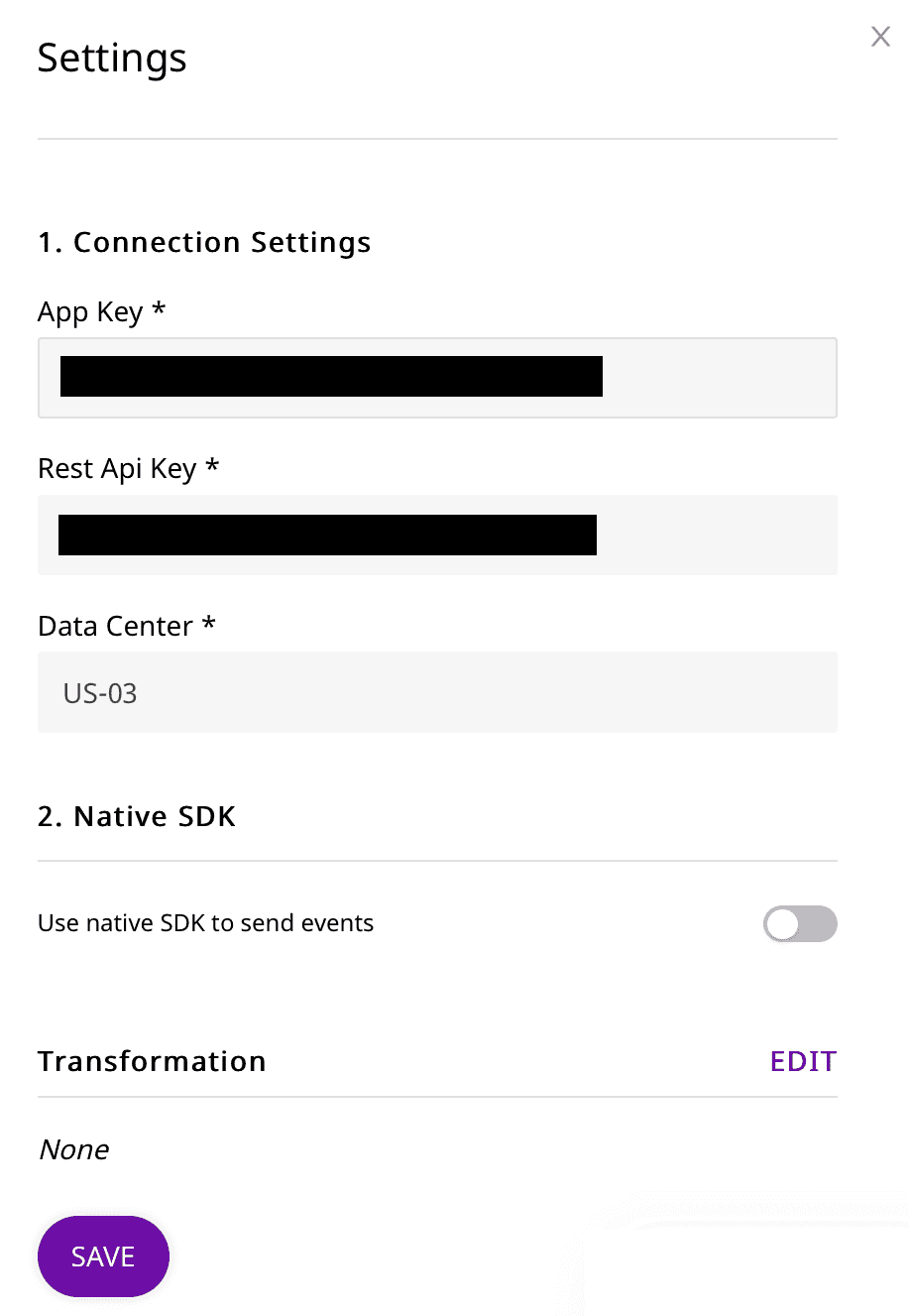 RudderStack connection settings for adding Braze as a destination
RudderStack connection settings for adding Braze as a destinationWhen creating a new Braze Rest API Key for your app, you will only need to select the users.track, users.identify, and users.alias.new endpoints under the User Data permissions
- Once you have added the source, configure the Braze settings to complete the setup.
- Both the App Key and the Rest Api Key can be found in the Developer Console underneath the Settings section in your Braze dashboard (left-side menu)
- In the Developer Console under the API Settings tab, there should be 4 sections.
- To get the App Key, go to the Identification section and look up your App Name. The key will then be the associated Identifier string. You can find more information here.
- To get the Rest Api Key, go to the Rest API Keys section and look for the API Key Name that you created. The key will then be the associated Identifier string. You can find more information here.
- To get the correct Data Center details, you can follow this very clear Braze Instances guide. An example of a Data Instance would be
US-01. The easiest way to get your Data Center details is to simply log in to your Braze account and look at your URL. Your URL will map to what Data Center you will enter.
| URL | Data Center Input |
|---|---|
| https://dashboard-01.braze.com | US-01 |
| https://dashboard-03.braze.com | US-03 |
| https://dashboard-01.braze.eu | EU-01 |
| etc. | etc. |
Adding Device Mode Integration
Depending on your platform of integration, follow the steps below to add Braze to your project:
- Open the
Podfileof your project and add the following line:followed by the command as shown:pod 'Rudder-Braze'$ pod install - Finally change the SDK initialization to the following snippet:RudderConfigBuilder *builder = [[RudderConfigBuilder alloc] init];[builder withDataPlaneUrl:<DATA_PLANE_URL>];[builder withFactory:[RudderBrazeFactory instance]];[RudderClient getInstance:<WRITE_KEY>; config:[builder build]];
- Open your
app/build.gradle(Module: app) file, and add the following:repositories {mavenCentral()maven { url "https://appboy.github.io/appboy-android-sdk/sdk" }} - Add the following under
dependenciessection:implementation 'com.rudderstack.android.sdk:core:1.0.1'implementation 'com.rudderstack.android.integration:braze:1.0.2'implementation 'com.appboy:android-sdk-ui:6.0.+'// if you haven't included Gson alreadyimplementation 'com.google.code.gson:gson:2.8.6' - Finally, change the SDK initialization to the following:val rudderClient: RudderClient = RudderClient.getInstance(this,<WRITE_KEY>,RudderConfig.Builder().withDataPlaneUrl(<DATA_PLANE_URL>).withLogLevel(RudderLogger.RudderLogLevel.DEBUG).withFactory(BrazeIntegrationFactory.FACTORY).build())
- Add the RudderStack-Braze module to your app by running the following command:npm install @rudderstack/rudder-integration-braze-react-nativeyarn add @rudderstack/rudder-integration-braze-react-native
- Open your
android/build.gradlefile (Project level), and add the following:repositories {maven { url "https://appboy.github.io/appboy-android-sdk/sdk" }} - Import the module you added above and add it to your SDK initialization code as shown:import rudderClient from "@rudderstack/rudder-sdk-react-native"import braze from "@rudderstack/rudder-integration-braze-react-native"const config = {dataPlaneUrl: DATA_PLANE_URL,trackAppLifecycleEvents: true,withFactories: [braze],}rudderClient.setup(WRITE_KEY, config)
Identify
The identify call is used to associate a user to their actions. Apart from capturing a unique user ID, RudderStack also captures optional traits associated with that user, such as name, email, IP address, etc.
A sample identifycall captured from the RudderStack Android SDK looks like the following code snippet:
rudderanalytics.identify("userid", { name: "John Doe", title: "CEO", email: "name.surname@domain.com", company: "Company123", phone: "123-456-7890", state: "Texas", rating: "Hot", city: "Austin", postalCode: "12345", country: "US", street: "Sample Address", state: "TX",})Ideally, the identify method is called when the user registers to the app for the first time. It can also be called after the user logs into the app, or updates their information.
Track
The track call captures all the activities that the user performs, along with any other properties that are associated with those activities. Each of these activities or actions is considered by RudderStack as an event. For more information on the track call, please refer to the RudderStack Events Specification guide.
A sample track call looks like the following code snippet:
rudderanalytics.track("Track me", { category: "category", label: "label", value: "value",})For example, consider the following code snippet for a track event Order Completed from your JavaScript SDK:
rudderanalytics.track("Order Completed", { checkout_id: "fksdjfsdjfisjf9sdfjsd9f", order_id: "50314b8e9bcf000000000000", affiliation: "Google Store", total: 27.5, subtotal: 22.5, revenue: 25.0, shipping: 3, tax: 2, discount: 2.5, coupon: "hasbros", currency: "USD", products: [ { product_id: "507f1f77bcf86cd799439011", sku: "45790-32", name: "Monopoly: 3rd Edition", price: 19, quantity: 1, category: "Games", url: "https://www.example.com/product/path", image_url: "https:///www.example.com/product/path.jpg", }, { product_id: "505bd76785ebb509fc183733", sku: "46493-32", name: "Uno Card Game", price: 3, quantity: 2, category: "Games", }, ],})Order Completed
When you call the track method for an event with the name Order Completed using the eCommerce API, RudderStack sends the products listed in the event to Braze as purchases.
Page
The page call allows you to record your website's page views, with the additional relevant information about the page being viewed. For more information on the page call, please refer to the RudderStack Events Specification guide.
A samplepage call is as shown below:
rudderanalytics.page("PublicFacingCategory", "HomePage", { title: "Welcome RudderStack", url: "http://www.rudderstack.com", time: "2020-02-11T13:16:23.858Z",})The above call is made through the RudderStack JavaScript SDK, and sent to Braze as a track event with name set to the page name.
Group
The group call is made to associate the user with a group. The example of a group call is as shown below:
rudderanalytics.group("test_group_id", { name: "Group Name",})Once you send the group event, RudderStack will send a custom attribute to Braze with the name as ab_rudder_group_<groupId> where groupId is the ID you've passed in the group call, and will set the value to true.
For example, if the groupId is test_group_id then RudderStack will create a custom attribute to Braze with the name ab_rudder_group_test_group_id and set the value to true.
Contact us
If you come across any issues while configuring Braze with RudderStack, please feel free to contact us. You can also start a conversation in our Slack community; we will be happy to talk to you!