Criteo
Step-by-step guide on sending your event data from RudderStack to Criteo.
Criteo is a popular online display advertising platform that offers various solutions to increase your website traffic. It also helps you generate brand awareness and boost sales, conversions, and app installs.
RudderStack supports Criteo as a destination to which you can send your event data directly.
Getting started
Before configuring Criteo as a destination in RudderStack, verify if Criteo supports the source platform you are sending the events from. Refer to the following table:
| Connection Mode | Web | Mobile | Server |
|---|---|---|---|
| Device mode | Supported | - | - |
| Cloud mode | - | - | - |
Once you have confirmed that the source platform supports sending events to Criteo, follow these steps:
- From your RudderStack dashboard, add the source and select Criteo from the list of destinations.
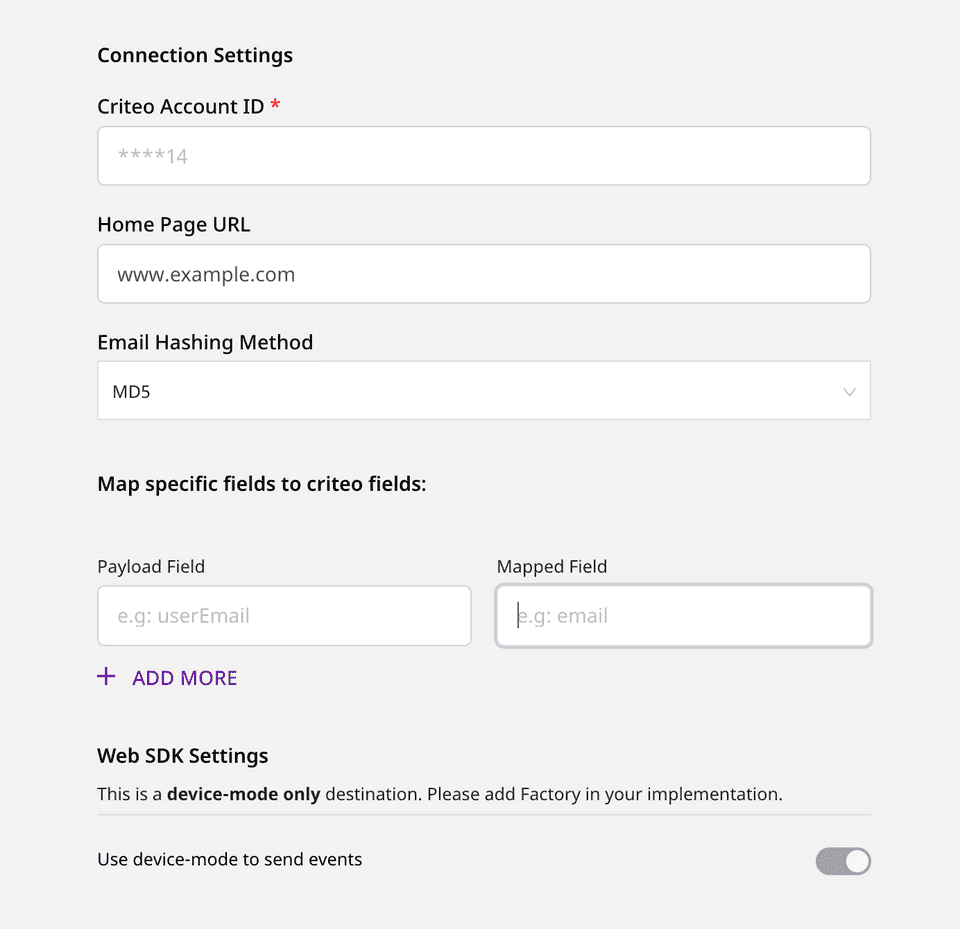
Configuration Settings
To successfully configure Criteo as a destination, you will need to configure the following settings:
- Criteo Account ID: Enter your Criteo Account ID or Partner ID here.
Refer to the FAQ section below for more information on getting your Account/Partner ID.
- Home Page URL: Enter the complete URL of your website’s homepage. This is useful when the homepage tag needs to be fired to add visitors to your target audience.
This field is required when you need to fire the homepage tag in cases where the event name of the page call is anything other than home.
- Email Hashing Method: Criteo lets you use the email addresses in both hashed and non-hashed formats. If MD5 is chosen as an option, RudderStack will hash-encode the email address.
- Map Specific Fields to Criteo Fields: Enter the payload fields and the corresponding mapped fields that will be used to send the event data to Criteo.
Criteo events allow you to send any extra data about a page or a user to add more context to the events. You can set this feature in Criteo with the assistance of your Criteo Account Manager. You can then use the Map Specific Fields to Criteo Fields field mapping feature to send extra data through RudderStack.
Page
The page call lets you track the user's home page along with its associated properties.
Use this call only to track the home page and add the users to your target audience.
The home page tag will be fired in the following three scenarios:
- When the name of the
pagecall ishome. - When the current URL of the web page is same as the Home Page URL specified in the RudderStack dashboard.
- When the URL mentioned in the
propertiesof thepagecall is same as the Home Page URL specified in the RudderStack dashboard.
The home page tag will not be fired in any other scenario.
A sample page call is as shown below:
window.rudderanalytics.page("category", "home", { path: "path", url: "url", title: "title", search: "search", referrer: "referrer", testDimension: "true",})Track
The track call lets you capture any user action and the properties associated with it. Each action is considered to be an event.
A sample track call is as shown:
rudderanalytics.track("Product Viewed", { product_id: "Prod12345", quantity: 1, price: 19.99, name: "my product", category: "categ 1", sku: "p-666", list: "Gallery", testDimension: true, testMetric: true,})In this snippet, RudderStack captures the information related to the Product Viewed event and the associated details such as quantity, price, category, etc.
The following table details the mapping of the RudderStack e-commerce events and the Criteo OneTag events.
| Rudderstack E-Commerce Event | Criteo OneTag Event | OneTag Event Name Used By Criteo |
|---|---|---|
Product Viewed | Product tag | viewItem |
Cart Viewed | Basket/cart tag | viewBasket |
Order Completed | Sales Tag | trackTransaction |
Product List Viewed | Category/keyword search/listing tag | viewList |
If the Category/keyword search/listing tag needs to be fired with the filters, enter it within the filters field of the properties inside the Product List Viewed tag.
The filters field is an array of objects that consists of each filter category in every single object. Criteo expects name, operator, and value fields for every filter that needs to be passed to Criteo.
For example, a simple Product List Viewed event that fires a Category/keyword search/listing Tag is as shown:
rudderanalytics.track("Product List Viewed", { email: "name@domain.com", zipCode: "12345", category: "abc", keywords: "key", page_number: 1, filters: [ { name: "processor", operator: "eq", value: "snapdragon", }, ], products: [ { product_id: "223344ffdds3ff3", }, { product_id: "343344ff5567ff3", }, ],})FAQ
How do I get my Account/Partner ID?
To get your Criteo account/partner ID, follow these steps:
- Log into your Criteo account.
- In the left navigation bar, go to Event Tracking under Assets, as shown:
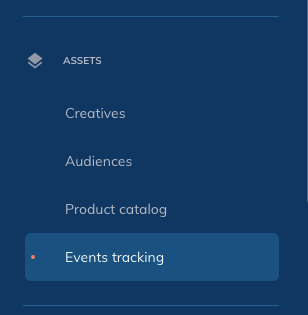
- Click on Setup, followed by Direct Implementation.
- In the resulting loader file, you can find your 5-digit partner ID in the
srckey, as shown:

Contact us
If you come across any issues while configuring Criteo with RudderStack, feel free to contact us or start a conversation in our Slack community.