Iterable
Step-by-step guide to send your data from RudderStack to Iterable.
Iterable is a popular growth marketing platform that lets you maximize customer interaction and improve your customers' overall LTV (Life Time Value).
RudderStack supports Iterable as a destination where you send your event data seamlessly.
Getting started
First, verify if the source platform is supported by Iterable by referring to the following table:
| Connection Mode | Web | Mobile | Server |
|---|---|---|---|
| Device mode | - | - | - |
| Cloud mode | Supported | Supported | Supported |
Once you have confirmed that the platform supports sending events to Iterable, follow these steps:
- From your RudderStack dashboard, add the source. Then, from the list of destinations, select Iterable.
- Assign a name to the destination and click on Next.
Connection settings
To successfully configure Iterable as a destination, you will need to configure the following settings:
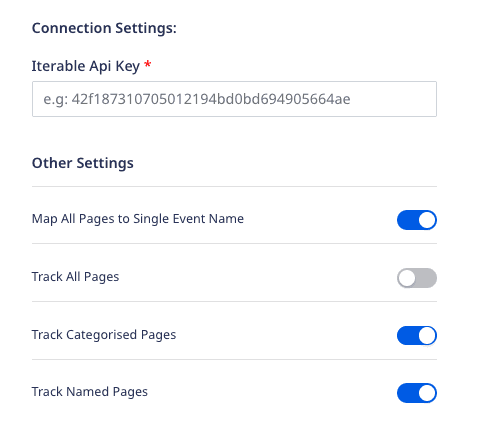
- Iterable API Key: Enter your Iterable API key. You can obtain it by going to the API Configuration Settings section in your Iterable account.
- Map All Pages to Single Event Name: If this setting is enabled, all the pages will be tracked to Iterable with the same event name.
- For
pageevents, RudderStack will set the event name asLoaded a Page. - For
screenevents, RudderStack will set the event name asLoaded a Screen.
- For
- Track All Pages: If this setting is enabled, all the page events will be sent to Iterable.
- Track Categorized Pages: If this setting is enabled, only pages with a category present will be tracked.
- Track Named Pages: If this setting is enabled, RudderStack will track only the pages having a name.
Identify
When you make an identify call, RudderStack calls Iterable's Update User API to send the data.
Iterable identifies a user by email or userId. If none of these traits is present in the call, RudderStack will not send the event to Iterable.
Iterable gives precedence to email over userId in case both the traits are present in the identify call.
A sample identify call is as shown:
rudderanalytics.identify( "userId", { city: "New Orleans", name: "Alex Keener", email: "alex@example.com", country: "USA" });Push notification registration
RudderStack uses Iterable's device registration API to send the token information from a device. It also sets the platform parameter to APNS and GCM for iOS and Android devices respectively.
Similarly, RudderStack uses Iterable's browser token registration API for the web platform.
If the deviceToken associated with the push notification is present in context of the event payload, then RudderStack will map the user with the device to register for push. This will add the data if it doesn't exist yet. It will also update data fields on the device.
To know more about Iterable's push notification registration feature for mobile devices, refer to their Android and iOS documentation.
Page
When you call the page method, the RudderStack sends a track event to Iterable with the userId, email, and eventName parameters. If the user does not already exist in Iterable, RudderStack will add them to the system as long as email is present in the event. If email is not present, Iterable will reject the event.
Iterable requires email for the first time you call page for a given user. The subsequent events can contain userId.
If the name of your page is Application Home, then RudderStack sends the event to Iterable as Application Home Page.
The event name will differ according to the settings you specify in the RudderStack dashboard. Refer to the Connection settings section above for more information.
A sample page call is shown below:
rudderanalytics.page({ path: "home", url: "https://www.example.com/home", title: "Home Page", search: "home", referrer: "https://www.example.com/previous",})Screen
The screen event is the mobile equivalent of the page. When you make a screen call, RudderStack sends a track event to Iterable with the userId,email, and eventName parameters . If a user corresponding to the email ID is absent, Iterable will create a new user.
If the name of your screen is Main Activity, RudderStack sends the event to Iterable as Main Activity Screen.
The event name will differ according to the settings you specify in the RudderStack dashboard. Refer to the Connection settings section above for more information.
A sample screen call is as shown:
[[RSClient sharedInstance] screen:@"Main"];Alias
The alias call lets you merge different identities of a known user. The format of an alias call is shown below:
rudderanalytics.alias("userId","previousId");To send an alias event to Iterable, you must set previousId to the current email and userId as new email, as shown:
rudderanalytics.alias("new@email.com", "current@email.com");Track
When you make a track call, RudderStack uses Iterable's Track API to send the events. The event properties are sent as data fields in the request, while the name of the event is sent as a custom event.
Iterable requires email for the first time you send a track event for a given user. If a user does not exist, Iterable creates new users for those track calls which have email.
A sampletrack call is shown below:
rudderanalytics.track( "Email Opened", { "subject": "Resume validation", "sendtime": "2022-01-01", "sendlocation": "alex@example.com" }, { traits: { email: "alex@example.com" } });E-commerce
You can find the relevant details of the e-commerce events in the E-commerce Events Specification guide.
Order Completed
RudderStack supports the e-commerce event Order Completed and sends the other events as generic track events. Refer to the corresponding Iterable endpoint details in the Track a purchase API.
RudderStack requires the user properties, item properties, and total to successfully send the Order Completed event.
The following snippet highlights a sample Order Completed event:
rudderanalytics.track("Order Completed", { total: 1000, products: [ { product_id: "507f1f77bcf86cd799439011", sku: "45790-32", name: "Monopoly: 3rd Edition", price: "19", position: "1", category: "Games,Gifts,Entertainment,Toys", url: "https://www.example.com/product/path", image_url: "https://www.example.com/product/path.jpg", }, { product_id: "507f1f77bcf86cd799439011", sku: "45790-32", name: "Monopoly: 3rd Edition", price: "19", quantity: "2", position: "1", category: "Games,Gifts,Entertainment,Toys", url: "https://www.example.com/product/path", image_url: "https://www.example.com/product/path.jpg", }, ],})Product Added / Product Removed
RudderStack supports the e-commerce event Product Added or Product Removed and sends the information to Iterable via the updateCart endpoint, corresponding to updating a user's shopping cart items.
RudderStack requires the user and item properties to successfully send the Order Completed event to Iterable. Also, you must send the whole updated cart details and not just the updated individual items added/removed from the cart.
A sample snippet highlighting the Product Added event is shown below:
rudderanalytics.track("Product Added", { total: 1000, products: [ { product_id: "507f1f77bcf86cd799439011", sku: "45790-32", name: "Monopoly: 3rd Edition", price: "19", position: "1", category: "Games,Gifts,Entertainment,Toys", url: "https://www.example.com/product/path", image_url: "https://www.example.com/product/path.jpg", }, { product_id: "507f1f77bcf86cd799439011", sku: "45790-32", name: "Monopoly: 3rd Edition", price: "19", quantity: "2", position: "1", category: "Games,Gifts,Entertainment,Toys", url: "https://www.example.com/product/path", image_url: "https://www.example.com/product/path.jpg", }, ],})FAQs
Where can I find the Iterable API key?
You can get the Iterable API key by navigating to Integrations > API Keys. For more information, refer to this Iterable documentation.
What does the Track Named Pages setting imply?
If the Track Named Pages setting is enabled in the RudderStack dashboard, RudderStack will only track the pages that have a name assigned to them.
What does the Track Categorized Pages imply?
If the Track Categorized Pages setting is enabled in the RudderStack dashboard, RudderStack will only track the pages that have a category assigned to them.
Contact us
For queries on any of the sections covered in this guide, you can contact us or start a conversation in our Slack community.