Azure Blob Storage
Step-by-step guide on sending your event data from RudderStack to Microsoft Azure Blob Storage. as a destination in RudderStack
Azure Blob Storage is a cloud-based object storage solution offered by Microsoft. It allows you to store massive amounts of unstructured data without conforming to a specific data model.
RudderStack allows you to send your event data from a source to Microsoft Azure Blob Storage, and dump it in their container.
Setting up Azure Blob Storage
Follow these steps to set up Azure Blog Storage before adding it as a destination in RudderStack:
- Login to your Azure portal.
- Create a Storage Account of type General-purpose v2 account.
- Choose your storage account and under
Blob service, click oncontainers. - Create a new container. This is where all your event files will be dumped.
- You also need to provide an access key to authorize RudderStack to write to your container. Under
settingsclick onAccess keys. You can find your access keys here.
Please note the name of the account, container as well as the access key as it will be required to set up Azure Blob Storage as a destination in RudderStack.
Configuring Azure Blob Storage in RudderStack
To enable dumping data to Microsoft Azure Blob Storage, you will first need to add it as a destination to the source from which you are sending event data. Once the destination is enabled, events from RudderStack will start flowing to Microsoft Azure Blob Storage. You will see the files in your blob container.
Follow these steps to configure Azure Blob Storage as a destination in RudderStack:
- Choose a source to which you would like to add Azure Blob Storage as a destination. You can also simply create a destination and connect it to a source later.
- Select the destination as Azure Blob Storage to your source. Give your destination a name and click Next.
- Next, fill all the fields with the appropriate information (please refer to the Setting up Azure Blob Storage section above) and click Next.
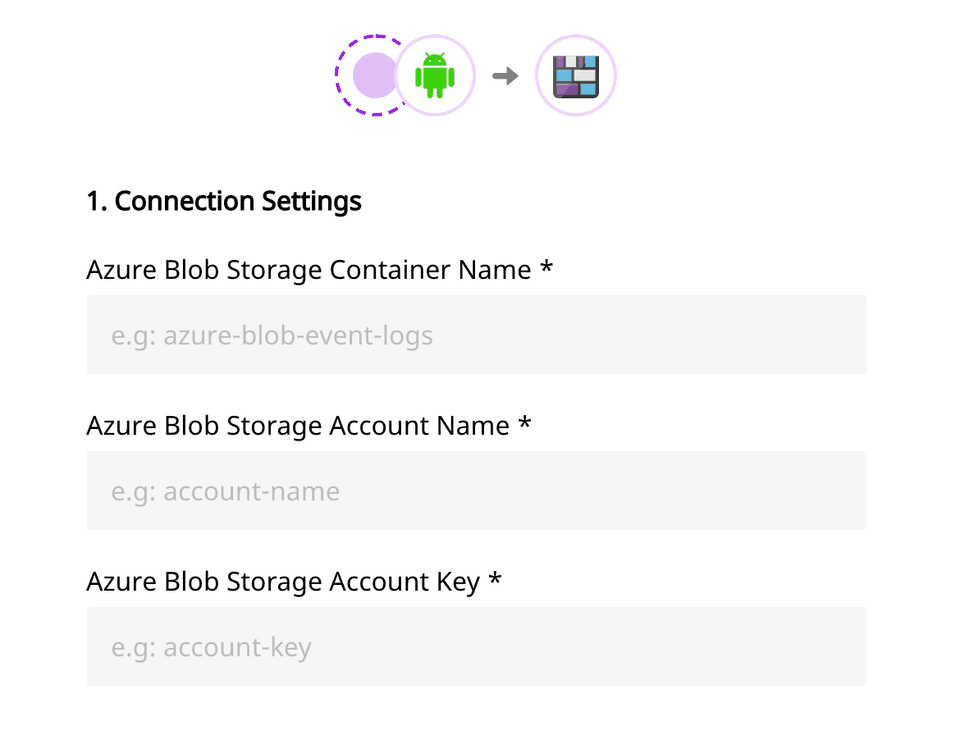 Azure Blob Storage settings
Azure Blob Storage settings- If you need any transformation choose one from the list. Else, click on Next.
That's it! You have successfully added Microsoft Azure Blob Storage as a destination in RudderStack. Once you send an event from your source, you can find it dumped to your container.
Contact us
If you come across any issues while configuring or using Azure Blob Storage with RudderStack, please feel free to contact us. You can also start a conversation in our Slack community; we will be happy to talk to you!