Post Affiliate Pro
Step-by-step guide on sending your event data from RudderStack to Post Affiliate Pro.
Post Affiliate Pro is a popular affiliate marketing software that lets you manage your affiliate programs, track their performance, and boost your lead generation efforts.
RudderStack supports Post Affiliate Pro as a destination to which you can seamlessly send your customer data.
Getting started
Before configuring Post Affiliate Pro as a destination in RudderStack, verify if the source platform is supported by Post Affiliate Pro by referring to the table below:
| Connection Mode | Web | Mobile | Server |
|---|---|---|---|
| Device mode | Supported | - | - |
| Cloud mode | - | - | - |
Once you have confirmed that your source platform supports sending events to Post Affiliate Pro, follow these steps:
- From your RudderStack dashboard, add the source. From the list of destinations, select Post Affiliate Pro.
- Assign a name to the destination and click on Continue.
Connection settings
The connection settings required to configure Post Affiliate Pro as a destination in RudderStack are listed below:
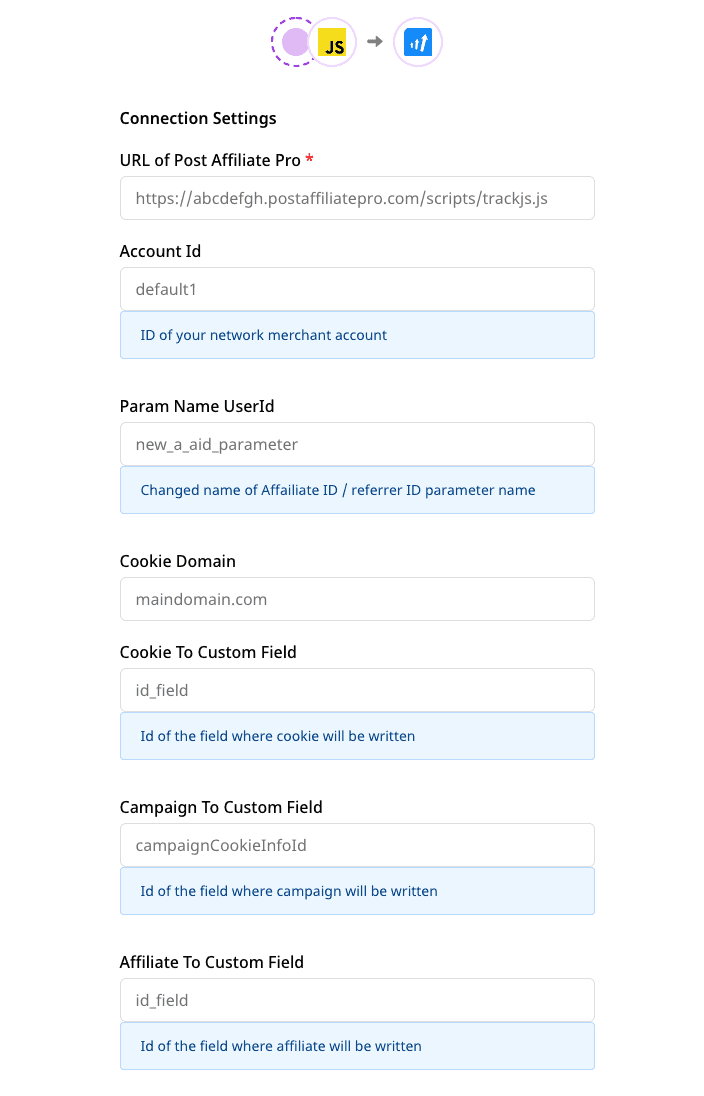

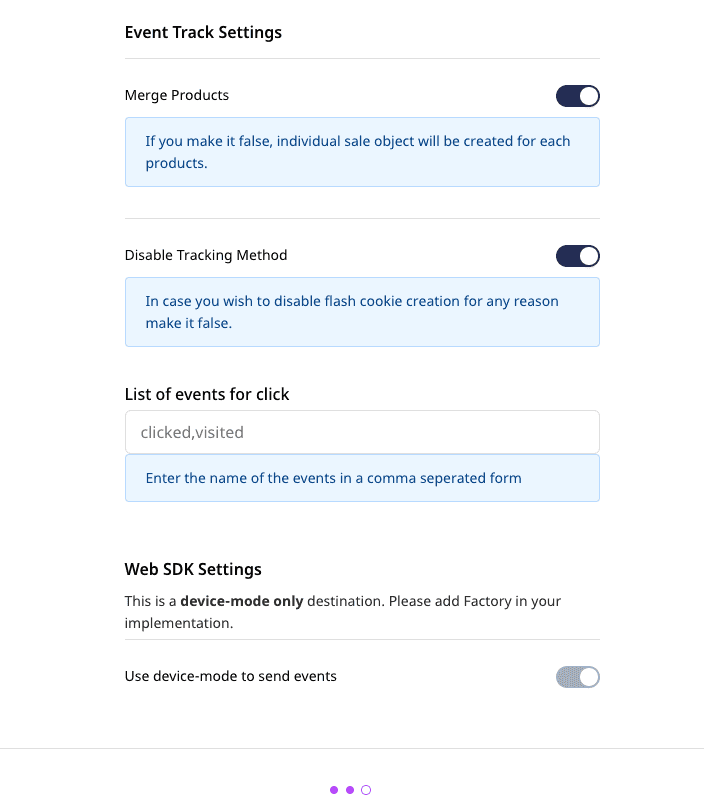
- URL of Post Affiliate Pro: Enter your Post Affiliate Pro tracking URL here.
- Account ID: Enter your network merchant account ID here.
default1.Param Name User ID: If you have changed the Affiliate ID / Referrer ID parameter value by going to Configuration - URL Parameter Names in your Post Affiliate Pro dashboard, this new value should be entered here.
Cookie Domain: Enter your cookie domain name here. You can find this setting by going to your Post Affiliate Pro dashboard and navigating to Configuration - Cookies, as shown:
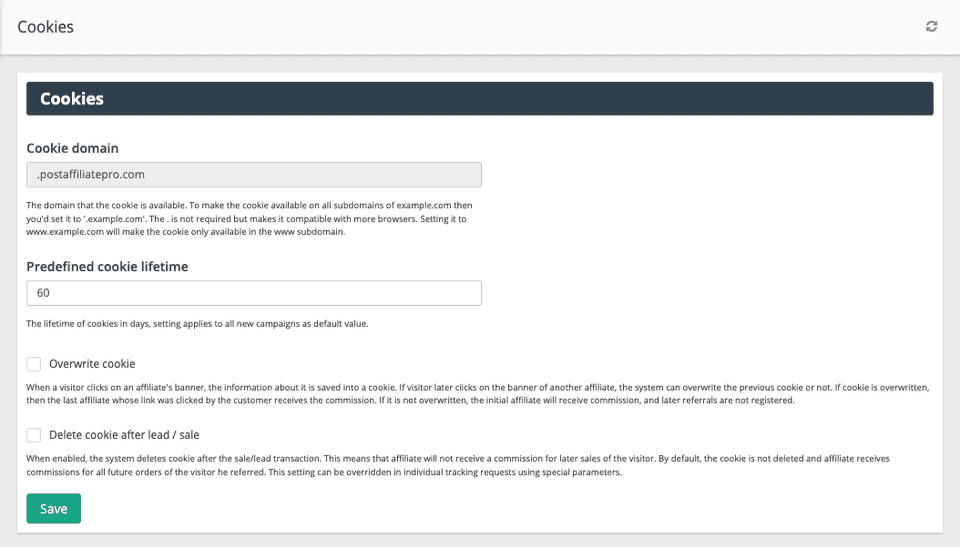
Cookie to Custom Field: Enter the ID of the field where the cookie will be written.
Campaign to Custom Field: Enter the ID of the field where the campaign value will be written.
Affiliate to Custom Field: Enter the ID of the field where the affiliate ID will be written.
Affiliate to Link settings
Affiliate Link ID: Enter your affiliate link ID here, e.g.
affiliateId. This refers to the ID of the DOM object where the Affiliate ID is added.AffiliateId Parameter Name: Enter your affiliate ID parameter name, e.g.
a_aid.
Suppose you set the Affiliate Link ID to affiliateId and AffiliateId Parameter Name to aff_id. Then, the anchor link of the domain where you want to send the affiliate/referrer ID will be converted from: <a href="http://abcd.com"id="affiliateId"></a> to: <a href="http://abcd.com/?aff_id=<the_affiliate_id>"id="affiliateId"></a>.
Cookie to Link settings
Cookie Link ID: Enter your cookie link ID here. This refers to the ID of the DOM object where the cookie ID is added.
Cookie Parameter Name: Enter the cookie parameter name here.
These settings are similar to the Affiliate to Link settings, except that the cookie will be written in place of the affiliateId.
Event tracking settings
- Merge Products: This setting determines if RudderStack should merge the product information while making a sale call to Post Affiliate Pro. If disabled, an individual sale object will be created for each product.
Refer to the Merging product information during sales tracking section for more information on this feature.
Disable Tracking Method: Disable this setting to disable flash cookie creation.
List of Events for Click: For Clicks Tracking, RudderStack will consider only the events listed in this field.
Make sure the event names specified in this field are comma-separated.
- As this is a destination that supports sending events only via the web device mode, the Use device mode to send events option will be always enabled.
Finally, click on Next to complete the setup. Post Affiliate Pro will now be enabled as a destination in RudderStack.
Identify
You can use the RudderStack identify method to set a unique customer ID. You can then use this ID to subsequently track the customer's activities.
A sample identify call is shown below:
rudderanalytics.identify( "user001", // visitor Id);RudderStack calls the setVisitorId function of the Post Affiliate Pro SDK and sets the user ID provided in the identify call, as shown:
PostAffTracker.setVisitorId("user001");Track
RudderStack supports two types of event tracking for Post Affiliate Pro:
Clicks tracking: RudderStack initiates Post Affiliate Pro's clicks tracking mechanism for the events that are explicitly specified in the List of Events for Click field, while setting up the integration.
Sales tracking: RudderStack initiates Post Affiliate Pro's sales tracking only for the Order Completed event.
Clicks tracking
A sample track event for clicks tracking is as shown:
rudderanalytics.track("User Clicked", //event name{ affiliateId: "affiliate id", bannerId: "banner id", campaignId: "campaign id", channel: "channel", data1: "data1", data2: "data2",} //properties);The User Clicked event must be explictly specified in the List of Events for Click field. Otherwise, the event will be discarded.
RudderStack maps the following properties to the Post Affiliate Pro click event properties:
| RudderStack Event Property | Post Affiliate Pro Property |
|---|---|
data1 | Data1 |
data2 | Data2 |
affiliateId | AffiliateID |
bannerId | BannerID |
campaignId | CampaignID |
channel | Channel |
Sales tracking
In case of sales tracking, RudderStack creates a Post Affiliate Pro sale object. For the properties in the event, RudderStack then calls the respective sale object function.
A sample Order Completed event sent to Post Affiliate Pro sales tracking is shown below:
rudderanalytics.track("Order Completed", //event name{ checkout_id: "12345", order_id: "1234", affiliation: "aff_id", total: 17.45, fixedCost: 20.5, revenue: 15.0, customCommision: 15, campaign: "campaignId", channel: "channelId", coupon: "ImagePro", currency: "EUR", status: "A", data1: "something", data2: "something", data3: "something", data4: "something", data5: "something", doNotDeleteCookies: true,
products: [ { product_id: "123", sku: "G-5", name: "Product1", price: 14, fixedCost: 20.5, quantity: 1, customCommision: 10.23, category: "Miscellaneous", currency: "USD", commisionStatus: "A", url: "https://www.website.com/product/path", image_url: "https://www.website.com/product/path.jpg", }, { product_id: "345", sku: "F-5", name: "Product2", price: 2.45, fixedCost: 5.0, quantity: 2, customCommision: 10.50, commisionStatus: "A", category: "General", }, ],} //properties);When the Merge Products option is enabled while configuring the destination in the dashboard, RudderStack merges the product information and sends the sale object as seen in the Post Affiliate Pro dashboard below:

If this option is disabled, two separate sale objects are created and sent to Post Affiliate Pro, as shown:

FAQ
Where do I get the Post Affiliate Pro URL?
To get your Post Affiliate Pro URL, follow these steps:
- Log into your Post Affiliate Pro merchant website.
- Then, click on Tools and go to Integration.
- Under Main Integration Steps, choose any one of the Clicks tracking or Sales/Leads Tracking options.
- Finally, copy the
srcpart as shown below:
Contact us
If you come across any issues while configuring or using Post Affiliate Pro with RudderStack, you can contact us or start a conversation in our Slack community.