Singular
Step-by-step guide on setting up Singular as a destination in RudderStack.
Before configuring Singular as a destination in RudderStack, verify if the source platform is supported by Singular by referring to the table below:
| Connection Mode | Web | Mobile | Server |
|---|---|---|---|
| Device mode | - | Supported | - |
| Cloud mode | Supported | Supported | Supported |
Once you have confirmed that the source platform supports sending events to Singular, follow these steps:
- From your RudderStack dashboard, add the source. Then, from the list of destinations, select Singular.
- Assign a name to your destination and click on Continue.
Connection settings
To successfully configure Singular as a destination, you need to configure the following settings:
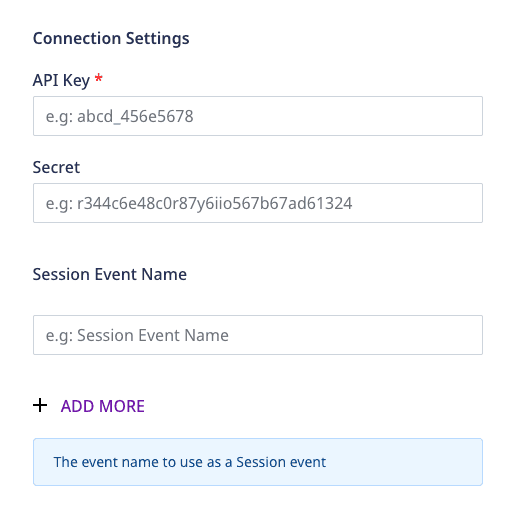
- API Key: Enter your Singular API key here. This is a mandatory field.
- Secret: Enter your Singular secret. This is a mandatory field and is required for the device mode integrations with the RudderStack iOS and Android SDKs.
- Session Event Name: Enter the event names to be used as session events. This setting is applicable only for sending events via the cloud mode.
- Use device mode to send events: When using the Android or iOS platforms, you can enable this setting to send events via the device mode. Then, follow the Singular Device Mode guide for steps on adding Singular to your project.
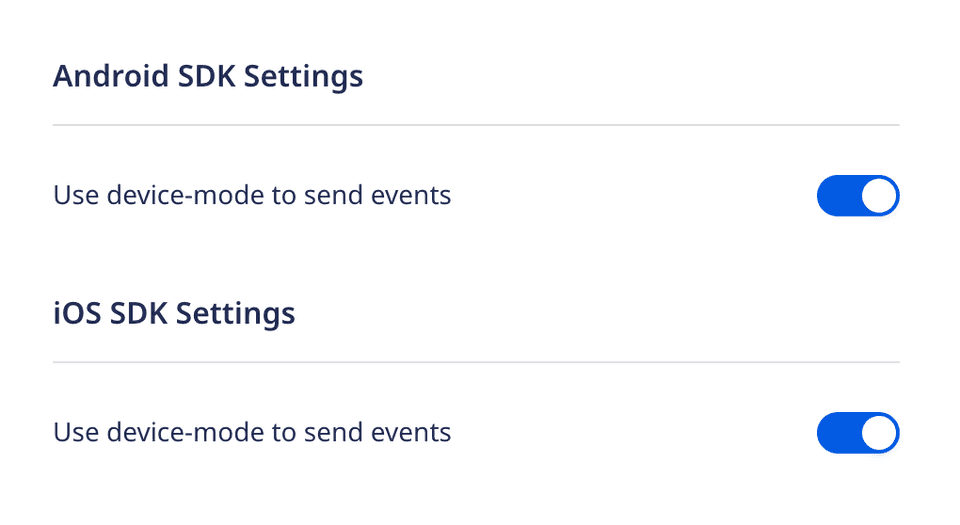
FAQ
Where can I find the Singular API key and secret?
To obtain your Singular API key and secret, log into your Singular dashboard and navigate to Settings > SDK Keys, as shown:
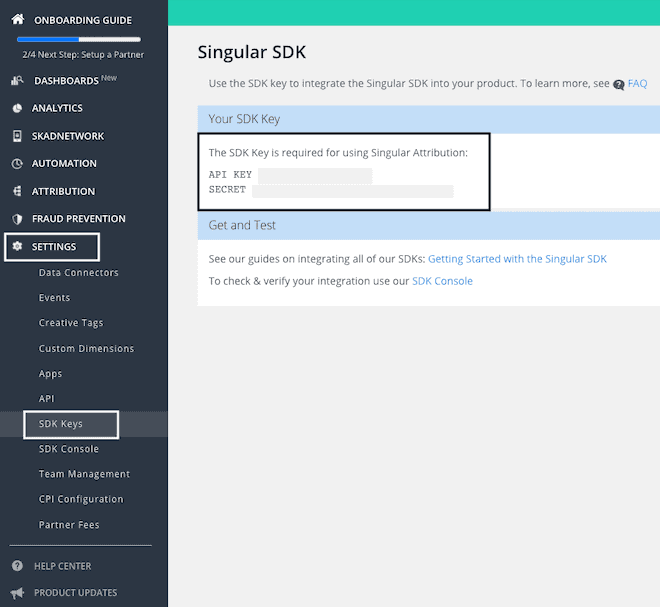
Contact us
For queries on any of the sections covered in this guide, you can contact us or start a conversation in our Slack community.