Azure Synapse
Step-by-step guide on setting up Azure Synapse as a destination in RudderStack.
Azure Synapse Analytics is an analytics service that combines data warehousing capabilities with Big Data analytics. If offers a unified data engineering platform to ingest, explore, manage, and serve your data for analytics and Business Intelligence. You can query data on your own terms, using either serverless or dedicated computing resources based on your requirements.
RudderStack lets you configure Azure Synapse as a destination to which you can send your event data seamlessly.
Prerequisites
Before setting up Azure Synapse as a destination in RudderStack, make sure you have an Azure subscription and created the Azure Synapse Workspace.
Additionally, you need to create a dedicated SQL pool in Azure Synapse. You can create it by following the Azure Synapse documentation.
To create a user-defined schema on your dedicated SQL pool, run the following SQL command on your pool:
CREATE SCHEMA <schema_name>;Configuring Azure Synapse destination in RudderStack
To send event data to Azure Synapse, you first need to add it as a destination in RudderStack and connect it to your data source. Once the destination is enabled, events will automatically start flowing to Azure Synapse via RudderStack.
To configure Azure Synapse as a destination in RudderStack, follow these steps:
- In your RudderStack dashboard, set up the data source. Then, select Azure Synapse from the list of destinations.
- Assign a name to your destination and then click on Next.
Connection settings
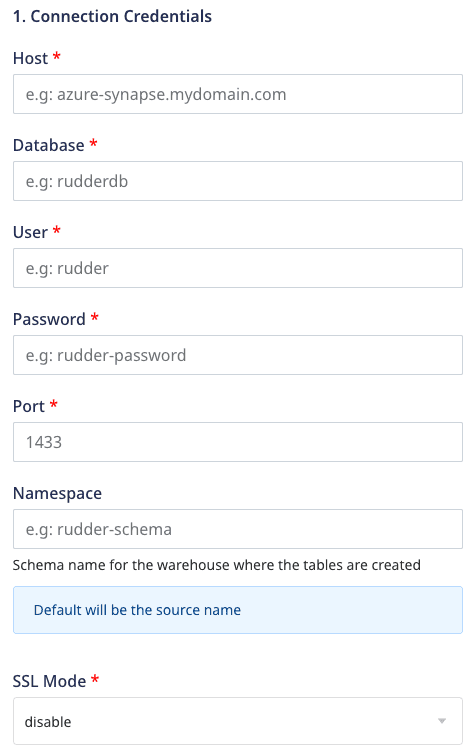
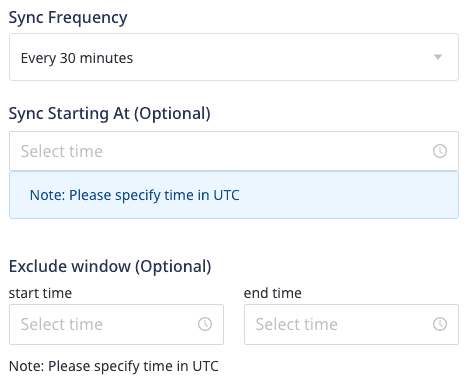
Enter the following credentials in the Connection Credentials page:
- Host: The host name of your Azure Synapse service.
- Database: The database name in your Azure Synapse instance where the data will be sent.
- User: The name of the user with the required read/write access to the above database.
- Password: The password for the above user.
- Port: The port number associated with the Azure Synapse database instance.
- Namespace: Enter the name of the schema created in the Prerequisites section, where RudderStack will create all the tables.
- SSL Mode: Choose the SSL mode through which RudderStack will connect to your Azure Synapse instance. RudderStack provides three options - disable, true, and false.
- Sync Frequency: Specify how often RudderStack should sync the data to your PostgreSQL database.
- Sync Starting At: This optional setting lets you specify the particular time of the day (in UTC) when you want RudderStack to sync the data to the warehouse.
- Exclude Window: This optional setting lets you set a time window when RudderStack will not sync the data to your database.
Configuring the object storage
RudderStack lets you configure the following object storage configuration settings while setting up your Azure Synapse destination:
- Use RudderStack-managed object storage: Enable this setting to use RudderStack-managed buckets for object storage.
Choose your storage provider: If Use RudderStack-managed object storage is disabled in the dashboard, select the cloud provider for your object storage and enter the relevant settings:
IPs to be allowlisted
To enable network access to RudderStack, you will need to allowlist the following RudderStack IPs:
- 3.216.35.97
- 34.198.90.241
- 54.147.40.62
- 23.20.96.9
- 18.214.35.254
- 35.83.226.133
- 52.41.61.208
- 44.227.140.138
- 54.245.141.180
- 3.66.99.198
- 3.64.201.167
- 3.66.99.198
- 3.64.201.167
FAQs
How are reserved words handled by RudderStack?
There are some limitations when it comes to using reserved words in a schema, table, or column names. If such words are used as event names, traits or properties, they will be prefixed with a _ when RudderStack creates tables or columns for them in your schema.
Also, note that integers are not allowed at the start of the schema or table name. Hence, RudderStack prefixes such schema, column, or table names with a _.
For instance, '25dollarpurchase' will be changed by RudderStack to '_25dollarpurchase'.
How does RudderStack handle cases when loading the data into Azure Synapse?
RudderStack converts the event keys into lower case before exporting the data into Azure Synapse, so that it does not create two tables if the event name has two different cases.
What are the SSL mode options provided by RudderStack?
While setting up the Azure Synapse destination, RudderStack provides the following three SSL options:
- disable: The data sent from RudderStack to your database is not encrypted.
- false: The data sent from RudderStack to your database is not encrypted beyond the login packet.
- true: The data sent from RudderStack to your database is encrypted.
For more information on the above options, refer to this readme section.
Contact us
For queries on any of the sections covered in this guide, you can contact us or start a conversation in our Slack community.